Welcome to AutoTrader Support page! This page contains solution to known issues.
If you do not find solution to your problem here, then contact us:
Email: help@stocksdeveloper.in
- 1. Could not find KITE authorized user (AT-ERR-001)
- 2. User not logged in as administrator (AT-ERR-002)
- 3. Failure to enter order into NOW, NEST or ODIN
- 4. Trading Platform did not accept the orders (AT-ERR-013)
- 5. AutoTrader fails to start
- 6. Repeat/duplicate orders are being fired from AMIBroker
- 7. Order details, cancellation and position details functions not working
- 8. License has expired (AT-ERR-005)
- 9. Realtime & Backfill data does not show up in chart
- 10. Amibroker keeps on refreshing/flickering
- 11. AmiBroker multiple charts OR execution when AmiBroker is minimized?
- 12. KITE error: I/O error on POST request (Connection reset)
- 13. Amibroker scanner fires orders only for first symbol
- 14. Error: Failed to load realtime data into amibroker
- 15. AmiBroker database error (Directory must be empty)
- 16. Discrepancy in live prices between AmiBroker & KITE
- 17. The status code of the opening handshake response is not ‘101 switching protocols’
- 18. Unable to connect to license servers (AT-ERR-003)
- 19. Unable to read license (AT-ERR-004)
- 20. Failed to connect to ‘ws.zerodha.com:443’ (AT-ERR-006)
- 21. Orders fired from AmiBroker do not reach AutoTrader
- 22. KITE error: 400 Bad Request
- 23. Sample AFLs give error when added to chart in AmiBroker
- 24. Instrument not found (AT-ERR-007)
- 25. Could not find trading platform (AT-ERR-008)
- 26. Could not switch to trading platform (AT-ERR-009)
- 27. Failed to receive a response from Upstox (AT-ERR-012)
- 28. Multiple profiles found, please keep only one profile in Firefox (AT-ERR-010)
- 29. Previous 2 login attempts to AliceBlue failed (AT-ERR-011)
- 30. 403 Forbidden. Please re-login to Zerodha Kite
- 31. MismatchedInputException: Cannot deserialize instance
1. Could not find KITE authorized user (AT-ERR-001)
Description
AutoTrader shows error “Could not find KITE authorized user”.
Solution
Make sure you are using AutoTrader version 4.3.0 or above. If you are already on version 4.3.0 or higher; then report this issue to support via email, and send autotrader logs (C:\autotrader\logs).
2. User not logged in as administrator (AT-ERR-002)
Description
AutoTrader shows error “User not logged in as administrator”.
Solution
Stop AutoTrader using (Stop – AT) shortcut.
Go to your desktop, right click on Start-AT shortcut & select properties
On properties window, go to Shortcut tab & click Advanced button
Tick Run as Administrator -> Press Apply -> Press OK.
Start AutoTrader again using (Start – AT) shortcut.
3. Failure to enter order into NOW, NEST or ODIN
Description
AutoTrader fails to enter order into NEST Trader. There are many causes for this, lets look at them one by one.
Solution
AutoTrader does not receive order & does not give any alert
Make sure you have started the AutoTrader. Login to AutoTrader (localhost:8080), click “Start AutoTrader”.
AutoTrader fails to enter transaction password
If your NEST Trader has transaction password enabled, then do the following.
Start AutoTrader, Go To (Settings -> AutoTradrer -> Trading Platform) menu, select TRANSACTION_PWD setting on the 2nd page (click on the link in first column).
Click Edit -> Enter your NEST Trader transaction password in Value field. Example: tras_password_123
If this does not solve the issue, then every time you start the NEST Trader just enter a dummy order & enter transaction password. NEST only asks for transaction password for the first order.
4. Trading Platform did not accept the orders (AT-ERR-013)
Description
Basket/Bulk order will fail to accept orders, if there are mistakes in order data.
Solution
Quantity is wrong
In most cases platforms take lot size as a quantity. For example, to buy 1 lot of NIFTY, the quantity should be specified as 75 (lot size) of NIFTY (to buy 2 lots, you enter quantity as 150).
Just check whether your platform accepts quantity in multiples of lot size or not. See example below screenshot, which shows 1 lot of NIFTY future.
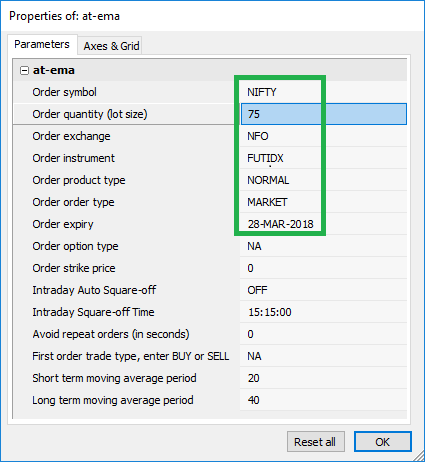
Client id is wrong
Make sure your client id is correct.
Start AutoTrader, Go To (Settings -> AutoTradrer -> Trading Platform) menu, select DEFAULT_CLIENT_ID setting on the 2nd page (click on the link in first column).
Enter your trading platform client id.
Order details like Expiry, Symbol etc. are wrong.
Best way to check order details is open NEST BUY/SELL order window, and try to match the values you passing to placeOrder function.
Make sure you are entering correct details.
NEST/NOW Instruments are not up-to-date
Make sure you download all instruments. The option to download is available just after login screen.
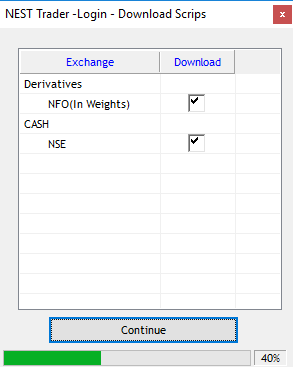
5. AutoTrader fails to start
Description
When we double click “Start – AT” shortcut, AutoTrader command window shows errors.
Web page localhost:8080 shows error “ERROR 404: This localhost page can’t be found”.
Solution
Try one of the following solution:
- Your anti-virus or firewall must be blocking it. Add an exception to AutoTrader process (C:\autotrader\jre\bin\autotrader.exe) in your anti-virus as well as windows firewall.
- Go to Windows Settings -> Network & Internet -> Windows Firewall -> Allow an app through firewall
- Click Change Settings
- Search for Java(TM) Platform & tick both Private & Public columns. See image below:
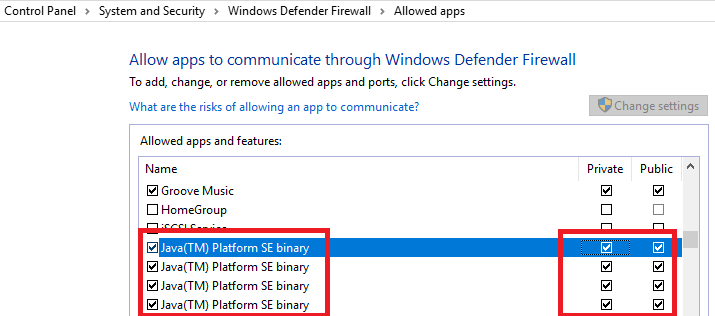
- Go to AutoTrader Command window and press enter. Right click on this window, click properties.
In “Edit Options”, untick “Quick Edit Mode”. - Make sure you are connected to the internet. AutoTrader needs internet connection on startup to verify license.
Connect to internet, stop AutoTrader using (Stop – AT) shortcut & start it again using (Start – AT) shortcut. - If you are running it for the first time, then your installation might have missed some files, try reinstalling.
- Delete folder C:\autotrader if you want to do a fresh install
- Setup downloads files of around 200 mb, so make sure your internet connection is good
- If AutoTrader has worked on your PC before, then please try restarting your PC.
Windows 7 Users
- AutoTrader installation script fails on some older versions of Windows 7. Try following:
- Download this file
- Save/Copy it in folder (C:\autotrader\setup)
- Re-run AutoTrader Setup
- The setup should complete now
- Go to C:\autotrader\scripts
- Right click on start.bat file (Send to -> Desktop (Create shortcut))
- Right click on stop.bat file (Send to -> Desktop (Create shortcut))
6. Repeat/duplicate orders are being fired from AMIBroker
Description
First you need to understand how AmiBroker works. A candle on the chart consists of multiple live ticks. So when a signal is generated in AmiBroker it will always remain active for every tick in that candle. Let us understand this with an example:
- Assume you are using a 1 minute candle
- And at 11:00:30 am, we get a signal (Note: there are still 30 seconds left for the candle to complete)
- Our code will give a signal for every live price (tick) that after this point until the candle is complete
Now it is the responsibility of the AFL developer to make sure that a placeOrder() function is only invoked once. But most of the developers being traders are not an expert in AFL programming. Hence they simply call placeOrder() function whenever signal is present, so identical repeat orders end up firing. In above example, you will see same order being placed multiple times for every live price that comes between 11:00:30 am to 11:01:00 am.
Please understand that this is not AutoTrader API problem. Because your placeOrder() is executed multiple times, so orders will be placed multiple times.
Solution for beginners
We have added a parameter in our afl Avoid repeat orders (in seconds). You can set it’s value higher than your candle period, so for example if you are using a 1-minute (60 seconds) candle then set the value of this parameter to 61 seconds. If you are using 5-min (300 seconds) candle, then set it to 301 seconds. You can press (Ctrl+R) on a chart to bring up parameters menu. Also make sure that the validate parameter passed to placeOrder() function is set to 1.
This does not prevent placeOrder() function from executing multiple times, but the placeOrder() function performs a validation to ignore repeat orders for number of seconds configured. You can see it in the logs, it will placeOrder() on first execution, and remaining execution for same signal will show validation failure (order will not be fired).
Solution for advanced users
Modify you IF conditions in such a way that the placeOrder() function is invoked only once. Also you can use our debug guide to test your code, before running it in live market.
7. Order details, cancellation and position details functions not working
Description
AMIBroker functions for order cancellation, fetching order & position details do not work.
Solution
These functions are only supported on Zerodha KITE, Upstox & AliceBlue as of now.
In order for these functions to work; you must go to menu (Settings -> AutoTradrer -> Trading): Set PLATFORM_SYNC property value to ON.
Once you have changed this setting, AutoTrader will start sending order & position details back to AMIBroker.
8. License has expired (AT-ERR-005)
Description
AutoTrader shows error “License has expired”.
Solution
Please check pricing and how to pay?
We will update your license as per the payment received. Once the license is updated, kindly click “Update License from Server” button to fetch updated license.
9. Realtime & Backfill data does not show up in chart
Description
Amibroker chart does not show realtime & backfill data. This happens when the link between AmiBroker and AutoTrader breaks. Most likely reason for this is user restarted AmiBroker or there is another AmiBroker instance running in background.
Solution
Solution 1
- Restart your computer
- Start amibroker first, Run as admin
- Make sure AmiBroker database is correctly setup (verify all steps given in user guide)
- Start AutoTrader
- Now when you click “Start Live Data” or do “Backfill”; then you can see data in charts.
Solution 2
Make sure you have installed correct version of AmiBroker for your windows. If your windows is 64-bit, then install 64-bit version of AmiBroker, otherwise install 32-bit version.
We have seen data loading issues with some cracked/pirated versions of Amibroker, so please install free trial version.
Solution 3
- Make sure you have AutoTrader version 2.3.4 or higher.
- Close amibroker
- Go to AutoTrader (Settings -> AutoTradrer -> AmiBroker) menu, set AMIBROKER_KILL_ON_EXIT setting value to ON
- Stop AutoTrader
- Start amibroker (You must start amibroker first) Run as admin
- Start AutoTrader
- Now when you click “Start Live Data” or do “Backfill”; then you can see data in charts.
Solution 4
- On AmiBroker, File -> Recent Databases -> Select Data
- Now go to Tools -> Preferences, Select Data tab, Click on Current button, Click on Apply & OK
- Close AmiBroker
- Delete your rtd database.
- Go to folder C:\autotrader\rtd\amibroker\autotrader
- Select all files & folders
- Delete all files & folders
- Re-create database. Refer to user guide (Installation -> Realtime Data (RTD)) section.
- Make sure you database settings are correct as per instructions in user guide
- Make sure you have copied all folders from C:\autotrader\scripts\amibroker to your Amibroker installation folder.
- Make sure Amibroker runs as administrator
- Make sure you start Amibroker first & then AutoTrader
Solution 5
If backfill is working, but live data is not showing up; then check following setting in (Settings -> AutoTradrer -> AmiBroker) menu.
AMIBROKER_RTD – This must be set to ON
Make sure your Windows Time settings are as per below screenshot:
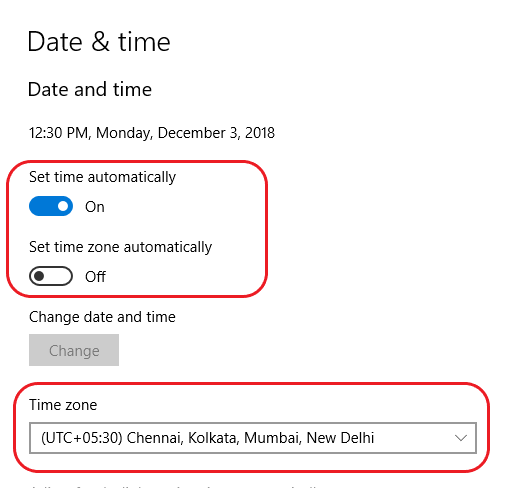
10. Amibroker keeps on refreshing/flickering
Description
Amibroker keeps on refreshing/flickering & it becomes difficult to change settings on amibroker.
This issue happens only on some machines.
Solution 1
AutoTrader refreshes amibroker every time there is live data update.
And refresh is required to update the charts with live data.
If you trade 5 minute, 10 minute or more duration intervals, please change following setting (Settings -> AutoTradrer -> AmiBroker):
AMIBROKER_RTD_PUB_INTERVAL
Set it to half of your interval time, so if you are using 10-minute charts then use 300.
10 minute chart = 10 * 60 = 600 seconds
We need half of it’s value = 600 / 2 = 300
AMIBROKER_RTD_PUB_INTERVAL = 300
For 5-minute chart, user 150 & so on. This will make sure flickering will happen only once in the interval specified. Once you change this setting, you must restart AutoTrader for the change to take effect.
If you need to keep streaming prices but want to change some settings on amibroker, then do the following:
- Go to AutoTrader home page
- Stop Live Prices
- Change your chart/strategy settings in amibroker
- Start Live Prices
We completely understand that this problem occurs because of the way AutoTrader feeds data to Amibroker. The solution to this problem requires considerable amount of development efforts. We will take this item as soon as possible to permanently fix this problem. We are currently fully occupied with other priority work items.
Solution 2
If you do not want to use live data from AutoTrader, then disable it. Go to (Settings -> AutoTradrer -> AmiBroker) menu.
Set setting AMIBROKER_RTD to OFF.
AutoTrader api functions do not have a dependency on RTD, you can use prices from any data provider. No additional changes required on AutoTrader side.
11. Amibroker multiple charts OR execution when AmiBroker is minimized?
Description
There are 2 kinds of problems that users face:
- AmiBroker does not execute strategies when minimized
- When working with multiple charts, AmiBroker only executes strategy for the chart which is in focus
Solution
You need to use RequestTimedRefresh() function in your AFL. For more information, refer to this post.
12. KITE error: I/O error on POST request (Connection reset)
Description
KITE server gives this error on rare occasion. It happens from KITE website as well, you don’t see it that often as the error is only shown on a pop-up in kite.
This may happen due to network issues or KITE server side issues.
Solution 1
Go to your dashboard, identify failed order (mostly the one on top as orders table is sorted by time descending order). Manually click Place button next to the order.
Solution 2
If this error is happening frequently, then try following fix:
- Go to (Settings -> AutoTradrer -> Zerodha Kite) menu
- Click on setting having name ‘KITE_RESET_INTERVAL’
- Change its value to 15000
Solution 3
First you need to understand that this is not a problem with AutoTrader. The cause is network failure or KITE server giving error, so the only option AutoTrader has is to retry. However there are risks with retrying. In our testing we found that KITE server gave errors in response, but silently ended up placing orders.
To enable retry logic, go to (Settings -> AutoTradrer -> Zerodha Kite) menu; set KITE_ORDER_RETRY_COUNT to anywhere between 0 to 5. It means AutoTrader will retry order these many times, only if kite server fails to respond.
By default, we have kept this value zero to disable retry (as it is not safe). You can try increasing its value at your own risk.
13. Amibroker scanner fires orders only for first symbol
Description
When you run strategies in Amibroker scanner for multiple symbols, the orders are being fired only for the first symbol.
Solution
AutoTrader afl functions provided in (algotrader-util.afl) use chart level parameters. So same parameters are used for all symbols. But in case of scanner, you need a different parameter per symbol. In simple words, the symbol passed to placeOrder*() function must be different for each stock. No matter which placeOrder*() function you use, always pass a symbol using Name() function as shown below:
See (at-ema-crossover-scanner.afl) in AutoTrader samples (C:\autotrader\scripts\amibroker\Formulas\AutoTrader).
placeOrder(AT_EXCHANGE , AT_INSTRUMENT, AT_SYMBOL , “BUY”, AT_PRODUCT_TYPE , AT_ORDER_TYPE, 10, 0, 0, AT_OPTION_TYPE, AT_STRIKE_PRICE , AT_EXPIRY );
So change AT_SYMBOL to Name() function in your Amibroker afl.
placeOrder(AT_EXCHANGE , AT_INSTRUMENT, Name(), “BUY”, AT_PRODUCT_TYPE , AT_ORDER_TYPE, 10, 0, 0, AT_OPTION_TYPE, AT_STRIKE_PRICE , AT_EXPIRY );
Please refer to this link:
http://www.amibroker.com/kb/2014/10/29/using-per-symbol-parameter-values-in-charts/
14. Error: Failed to load realtime data into amibroker
Description
This error comes when Amibroker fails to read realtime data sent by AutoTrader.
Solution
You can ignore this error, if your RTD feed is working properly.
RTD datafeed is a complex process. AutoTrader continuously sends live prices to Amibroker. Sometimes Amibroker fails to receive the prices, if it is busy doing some other tasks. Basically if you see this error, it means some ticks (prices) could not be passed to Amibroker. But this is fine if the error count is small.
For example, if you see this error 4-5 times in one minute, then it means 4-5 ticks (prices) were missed out of approximately 100-180 ticks. On average, you get 100-120 ticks in a minute.
15. AmiBroker database error (Directory must be empty)
Description
This error happens while creating AmiBroker database, when the database directory is not empty.
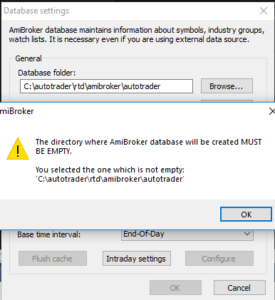
Solution
- Click File -> Recent Databases (Click “Data” or any other database)
- Now go inside your database folder (Example: C:\autotrader\rtd\amibroker\autotrader). Delete everything inside this folder to make it empty.
- Click File -> New -> Database
- Try to create your database
16. Discrepancy in live prices between AmiBroker & KITE
Description
There is a mismatch between price data you see in AmiBroker & KITE
Solution
There are various reasons because of which it may happen:
- User might be using different time intervals for charts on AmiBroker & KITE
- AutoTrader sends live tick data from Firefox browser to AmiBroker. This tick data is used by AmiBroker to calculate Open, High, Low, Close for any given interval. KITE charts on the other hand may show Open, High, Low, Close data calculated on their servers. KITE servers may get thousands of live price ticks in 1 minute for a single stock, which will be used by KITE servers to calculate Open, High, Low, Close. However you as a client only get a small percentage of these ticks in your browser (due to infrastructure limitations). As a result, Open, High, Low, Close may not match.
- Live tick feed received from your KITE terminal does not have time information, so AutoTrader assigns current system time to the tick. Obviously this will cause some discrepancies, so make sure your clock is in sync with correct time
- Volume: Realtime volume will not exactly match with other charts from brokers, because AutoTrader only receives total volume for a day. It then divides volume based on the time it received the data. So it will cause some minor discrepancies. If you start/stop RTD (during live market) then also volume discrepancies will occur.
These things are out of our control, as we are not the source of data. If you need better accuracy, then please buy datafeed from authorized data vendors
17. The status code of the opening handshake response is not ‘101 switching protocols’
Description
This error happens when KITE server fails to accept a client request.
Solution
There is not much we can do as the error is given by KITE server. Your orders will go through fine, even if this error comes. If you are using live prices from AutoTrader, then they may be affected.
You can try restarting AutoTrader, it can help at times.
18. Unable to connect to license servers (AT-ERR-003)
Description
Either the internet is down or backend license servers are having issues.
Solution
First solution is to refresh & resubmit the page using F5 button. Or click on Dashboard menu & try to register again.
If your internet is working fine, then just report this problem to support.
Also note that we perform maintenance on license servers at night or on weekends, so you can always try after few hours.
19. Unable to read license (AT-ERR-004)
Description
This error may occur due to one of the following reason:
- It may happen as a result of windows update (which happens in background)
- It happens whenever your machines physical identity changes (due to a change in connection type wifi -> broadband -> usb data card etc.)
- It happens when AutoTrader cannot read license from server due to internet connectivity issues (when it is starting up)
- Anti-virus or windows firewall blocking AutoTrader from connecting to internet
Solution
Try one of the following solution:
- Make sure that you are running AutoTrader as admin. (Right click on shortcut -> Run as admin)
- Go to settings -> License (click “Update License”) OR
- Restart AutoTrader OR
- Stop AutoTrader -> Delete all contents of folder (C:\autotrader\data) -> Start AutoTrader OR
- Add AutoTrader to your Anti-Virus & Windows Defender (Firewall) exception. The process path of AutoTrader is C:\autotrader\jre\bin\java.exe
20. Failed to connect to ‘ws.zerodha.com:443’ (AT-ERR-006)
Description
This error indicates failure to connect to Zerodha servers. This connection is for live prices. So a failure means your live prices (RTD) coming from KITE to AmiBroker are affected. This does NOT affect order placements or cancellation from AutoTrader (because order placements happen on a different connection). The cause might be your internet connection issues or Zerodha server rejecting connections due to reasons like heavy load.
Solution
There is no specific solution here except checking your internet connection. The AutoTrader system keeps retrying a connection until it is successful.
21. Orders fired from AmiBroker do not reach AutoTrader
Description
This problem is mostly faced by traders who are new to AmiBroker programming. They copy code to place orders from sample afl into their own afl. The code looks like below:
[cpp]
/******************************
* SECTION 3 – BEGIN
* This section contains your code for placing orders.
******************************/
if ( LastValue(Buy) == True )
{
placeOrderUsingParams(AT_EXCHANGE, AT_SYMBOL, "BUY", AT_ORDER_TYPE, AT_QUANTITY, buyPrice, defaultTriggerPrice(), 1);
}
if ( LastValue(Sell) == True )
{
placeOrderUsingParams(AT_EXCHANGE, AT_SYMBOL, "SELL", AT_ORDER_TYPE, AT_QUANTITY, sellPrice, defaultTriggerPrice(), 1);
}
/******************************
* SECTION 3 – END
******************************/
[/cpp]
The problem is that the if conditions written before placeOrder functions might not match with your afl’s buy/sell condition. If you remove if block & just keep the placeOrder function then you will see order being fired every time your strategy runs.
Solution
If you are new to AmiBroker, please refer to AmiBroker Strategy Debugging.
You need to understand that we are API providers, we provide functions & you as a developer need to use them at appropriate places. So the solution is to make sure that the condition inside if block matches your buy/sell condition. You can take developer’s help if needed. This is a development related issue (caused by lack of afl programming knowledge) & it cannot be covered by support.
You can also use _TRACE function to print log messages and understand the code execution workflow. See below:
[cpp]
/******************************
* SECTION 3 – BEGIN
* This section contains your code for placing orders.
******************************/
_TRACE("Outside Place Order IF Block");
if ( LastValue(Buy) == True )
{
_TRACE("Inside Place Order BUY IF Block");
placeOrderUsingParams(AT_EXCHANGE, AT_SYMBOL, "BUY", AT_ORDER_TYPE, AT_QUANTITY, buyPrice, defaultTriggerPrice(), 1);
}
if ( LastValue(Sell) == True )
{
_TRACE("Inside Place Order SELL IF Block");
placeOrderUsingParams(AT_EXCHANGE, AT_SYMBOL, "SELL", AT_ORDER_TYPE, AT_QUANTITY, sellPrice, defaultTriggerPrice(), 1);
}
/******************************
* SECTION 3 – END
******************************/
[/cpp]
22. KITE error: 400 Bad Request
Description
Kite server throws this error when it receives an invalid order. Some of the common causes are:
- Incorrect stock/derivative symbol being passed
- Invalid quantity: Quantity not in multiples of derivative lot size
- Invalid price: Price not in multiples of tick size. If tick size is 0.05, then prices like 10.55, 10.60 are valid but 10.78, 220.11 are invalid. Zero price is only valid for market orders, for all other order types price must be non-zero.
- Price out of range: Price too far away from live price
- Invalid target & stoploss in case of Bracket Order (Every stock has specific max target & stoploss range defined by the stock broker)
- Stoploss order – Invalid trigger price (trigger already hit): If trigger price is higher than live price (for a sell stoploss order) or trigger price is lower than live price (for a buy stoploss order)
- Stoploss order – Invalid price: Price lower than trigger price for a buy stoploss order or Price higher than trigger price for a sell stoploss order
- Incorrect Product Type: An intraday order for a stock that has been banned for intraday trading
- Any other order parameters that can cause order to fail validation checks
Solution
- The best way to verify is to manually place exactly same order on your trading platform.
- Please verify & correct your order details. Complete order details can be checked at Orders page.
23. Sample AFLs give error when added to chart in AmiBroker
Description
This happens due to users being on older AmiBroker version (5.7 or below). AutoTrader team always try to keep support for latest releases of AmiBroker (6.0 or later).
Solution 1
Change the code to include algotrader-util-old.afl instead of algotrader-util.afl (see below).
#include <algotrader-util-old.afl>
Solution 2
Upgrade to AmiBroker version 6.0 or above.
24. Instrument not found (AT-ERR-007)
Description
This happens when AutoTrader fails to find an instrument (stock) by the given exchange & symbol present in the order. A common cause for this is external data vendors giving symbols which do not match with trading symbol of trading platform. Another reason could be that instruments are stale as new derivative contracts are added every month.
Solution 1
Make sure that your order’s stock symbol & exchange is present in the system. Some data providers give different symbols, and those symbols are not part of trading platform’s symbols.
Use RTD -> Instruments page to search and find correct symbol & exchange. Once you find a correct symbol, then you can do any one of the following:
- Create a mapping in AutoTrader (see user guide) OR
- Change your afl code or parameters to pass correct stock symbol & exchange which matches with that of your trading platform
Solution 2
If you think that exchange & symbol are correct. Then go to RTD page & click “Download Instruments”.
25. Could not find trading platform (AT-ERR-008)
Description
This can happen because of multiple reasons:
- Your trading platform is not running
- Either your trading platform or AutoTrader is not running as administrator
- Your trading platform (NOW/NEST/ODIN) has a different window title than the standard default version
Solution
- Make sure your trading platform is running
- Make sure your trading platform & AutoTrader both are running as administrator
- Go to (Settings -> AutoTradrer -> NOW/NEST/ODIN) menu & change WINDOW_TITLE property. Set it’s value to your trading platform’s window title exactly as it is. If your title shows date or time which changes every time, then do not include that. Example: NEST Trader (10.2.3.2) or ODIN Diet Client
26. Could not switch to trading platform (AT-ERR-009)
Description
Most likely cause:
- Your trading platform is minimized
- Your trading platform is not visible on screen
Solution
- Make sure your trading platform is maximized
- Make sure your trading platform or at least it’s title section (title bar at the top of window) is visible on screen
27. Failed to receive a response from Upstox (AT-ERR-012)
Description
AutoTrader fails to receive a response after placing an order. AutoTrader is unaware at that moment about whether the order was placed or there was an error.
AutoTrader cannot do much in this case, but it tries to fetch all orders and see if the order entered is present in the latest orders from trading platform. But if it does not find the order, then it returns above error.
Cause: Whenever you send an invalid order to Upstox via AutoTrader, this problem starts happening.
How to identify an invalid order? Simply try to enter exactly same order on Upstox web platform. You will most likely see that the system will not allow you to place that order due to invalid properties.
Some examples are:
- Invalid stock symbol or exchange
- Invalid variety or order type
- Out of range values for target, stoploss & trailing stoploss in bracket order
Other rare causes:
- Slowness in network
- Upstox servers under heavy load
- Issues on Upstox servers
Solution
Modify your code or orders so that they contain valid attributes. Try entering your orders on Upstox trading platform directly, it will most likely fail validation. Then correct your code/orders; so that they contain valid attributes like (exchange, symbol, order type, variety, (target s/l & trailing s/l in case of a bracket order).
Also make sure that you are on a stable internet connection.
28. Multiple profiles found, please keep only one profile in Firefox (AT-ERR-010)
Description
AutoTrader has found multiple Kite logins & cannot decide which one to use.
Solution
- Stop AutoTrader
- Uninstall Firefox browser
- Delete folder (%APPDATA%\Mozilla\Firefox\Profiles\)
- Press (Windows Key + r)
- Enter above path
- Reinstall Firefox browser
- Login to kite account on firefox browser
- If you get an error from firefox, something like “Profile not found”
- Click windows start menu
- Go to Run command box (Shortcut: Windows Key + r)
- Type firefox.exe -profilemanager
- Create a new profile and continue
- Start AutoTrader
29. Previous 2 login attempts to AliceBlue failed (AT-ERR-011)
Description
AutoTrader failed to login to your AliceBlue account. This mostly happens due to invalid credentials. To avoid your login from being blocked, AutoTrader stops itself from trying again.
Solution
Make sure your AliceBlue credentials (login id, login password, 2FA answer & transaction password) are correct in AutoTrader (Settings -> AutoTradrer -> Trading Platform) menu. The settings names are given below:
- DEFAULT_CLIENT_ID
- LOGIN_PASSWORD
- LOGIN_2FA_ANSWER
- TRANSACTION_PWD
Once you have applied correct settings, please restart AutoTrader.
30. 403 Forbidden. Please re-login to Zerodha Kite
Description
Kite server gives this error when the authentication tokens sent by AutoTrader are invalid. This happens because the tokens retrieved by AutoTrader from the browser are invalid.
Solution
Report this to support via email & send AutoTrader logs (C:\autotrader\logs).
31. MismatchedInputException: Cannot deserialize instance
Description
AliceBlue server timed out. This error is sent by AliceBlue server, which indicates that internally they have many systems which communicate with each other & one of that system is not responding at times. As a result the main system which received request from user, gives this error.
Solution
There is no solution for this, as the error happens on broker’s server. They need to investigate and put a fix for this.
We have noticed that AliceBlue systems are not as reliable as Zerodha or Upstox. Hence many of our clients moved away from AliceBlue.