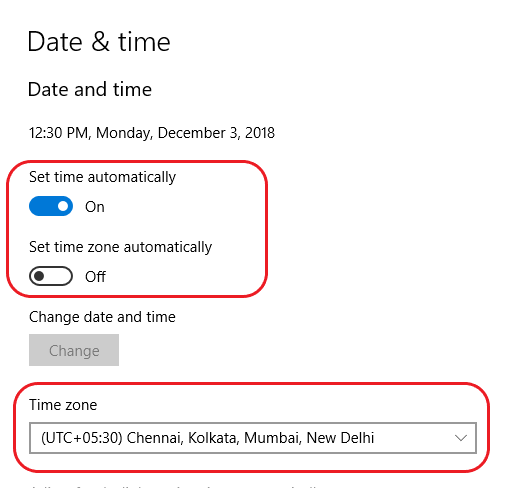Amibroker chart does not show realtime & backfill data. This happens when the link between AmiBroker and AutoTrader breaks. Most likely reason for this is user restarted AmiBroker or there is another AmiBroker instance running in background.
Solution 1
- Restart your computer
- Start amibroker first, Run as admin
- Make sure AmiBroker database is correctly setup (verify all steps given in user guide)
- Start AutoTrader
- Now when you click “Start Live Data” or do “Backfill”; then you can see data in charts.
Solution 2
Make sure you have installed correct version of AmiBroker for your windows. If your windows is 64-bit, then install 64-bit version of AmiBroker, otherwise install 32-bit version. We have seen data loading issues with some cracked/pirated versions of Amibroker, so please install free trial version.
Solution 3
- Make sure you have AutoTrader version 2.3.4 or higher.
- Close amibroker
- Go to AutoTrader (Settings -> AutoTradrer -> AmiBroker) menu, set AMIBROKER_KILL_ON_EXIT setting value to ON
- Stop AutoTrader
- Start amibroker (You must start amibroker first) Run as admin
- Start AutoTrader
- Now when you click “Start Live Data” or do “Backfill”; then you can see data in charts.
Solution 4
- On AmiBroker, File -> Recent Databases -> Select Data
- Now go to Tools -> Preferences, Select Data tab, Click on Current button, Click on Apply & OK
- Close AmiBroker
- Delete your rtd database.
- Go to folder C:\autotrader\rtd\amibroker\autotrader
- Select all files & folders
- Delete all files & folders
- Re-create database. Refer to user guide (Installation -> Realtime Data (RTD)) section.
- Make sure you database settings are correct as per instructions in user guide
- Make sure you have copied all folders from C:\autotrader\scripts\amibroker to your Amibroker installation folder.
- Make sure Amibroker runs as administrator
- Make sure you start Amibroker first & then AutoTrader
Solution 5
If backfill is working, but live data is not showing up; then check following setting in (Settings -> AutoTradrer -> AmiBroker) menu. AMIBROKER_RTD – This must be set to ON Make sure your Windows Time settings are as per below screenshot: