- Demo
- What is copy-trading?
- Why our copy-trading is better?
- How do I set-up copy-trading?
- How to stop auto-copy?
- How to modify or delete master account?
- How does auto-copy work?
- TRACE – How do I monitor auto-copy progress?
- How to auto-split the order (to overcome quantity freeze limits)?
- Limitations / Precautions
- Error scenarios & solutions
- Performance
- Delay
- Testing
Demo
What is copy-trading?
Copy trading means copying orders automatically from one trading account (called as master account) to one or many trading accounts (called as child accounts).
There are 2 ways to do copy-trading in our system. It is important to understand the difference explained here.
- Master Child Copy Trading (useful for copying orders coming from an “ALGO”)
- PMS Copy Trading (Recommended for “Manual Traders”)
Why our copy-trading is better?
Here are some of the advantages of over the competition:
- Easy to setup
- Automated order copying
- Automated order cancellation copying
- Ability to provide quantity multiplier for each child account
- Automatic rounding of quantity based on lot size
- Rapid execution of orders
- Allows you to specify start & end time for copying operations
- Easy on/off switch to stop/start your copy operations
- Complete master & child orders details are provided for each copied order
- In-depth copy logs are also provide for complete transparency
- Parallel order execution for higher throughput
- Optional (Sequential order execution) for option traders for whom sequence of ordee execution is important
- Built-in protection to avoid infinite copy loop
How do I set-up copy-trading?
Pre-requisite
- Register to AutoTrader Web. See more details here.
- Make sure you have added your trading accounts in the system. See more details here.
- Create pseudo accounts (optional step as you do get an option to create a pseudo account while creating a trading account). See more details here.
Master-Child Setup
- Go to menu (Settings -> Master Accounts)
- Click the Create button
- Select Master Account (The orders of this account will be auto-copied) [Screenshot – 1, see below]
- Click Next to select Child Accounts[Screenshot – 2, see below]
- Both Copy Placement & Copy Cancellation will be selected by default
- It is recommended to keep both ON
- Copy Placement – This switch enables copying of order placement
- When this switch is ON & a new order is placed in master, it will be copied to child accounts
- Turn it OFF to stop order copying
- Copy Cancellation – This switch enables copying of order cancellation
- When this switch is ON & an order from master account is cancelled, all of it’s copies in the child accounts will also be cancelled
- Turn it OFF to stop order cancellation copying
- Copy Modification – This switch enables copying of order modifications
- When this switch is ON & an order from master account is modified, all of it’s copies in the child accounts will also be modified
- Turn it OFF to stop order modification copying
- Parallel Order Execution – Allows option strategy traders to execute orders in sequence
- Keep it ON for most scenarios as it gives better performance
- Only if you are an option trader who wants his orders to be executed in a proper sequence to avoid margin shortfall errors, then keep it OFF.
- Please read the sequential order execution limitations below
- Auto Split Frozen Qty – Automatically splits the order (if the order quantity is higher than Quantity Freeze Limit)
- Copy Duration – This setting allows you to control the duration when copying is active in your account
- Copy Start Time – Copying will start at this time
- Copy End Time – Copying will end at this time
- Important: This feature is extremely useful for intraday traders. Intraday traders must set this value to a time before your broker’s intraday auto-square-off process begins. Failing to do will result in AutoTrader Web copying intraday auto-square-off orders which might placed by you stock broker.
- Available Pseudo Accounts – This table has all accounts which are available to be added as a child account
- Click the Plus (+) button in the first column to add the account as a child account
- Child Pseudo Accounts – This table has all accounts which are available to be added as a child account
- Quantity Multiplier – You can now edit the quantity multiplier.
- Note: Quantity multiplier calculation & rounding details are present here.
- Click the Minus (-) button in the first column to remove the child account
- Quantity Multiplier – You can now edit the quantity multiplier.
- Click Save button to save the new master-child configuration
Once you have saved the master account, the system will start copying as per parameters you have set.
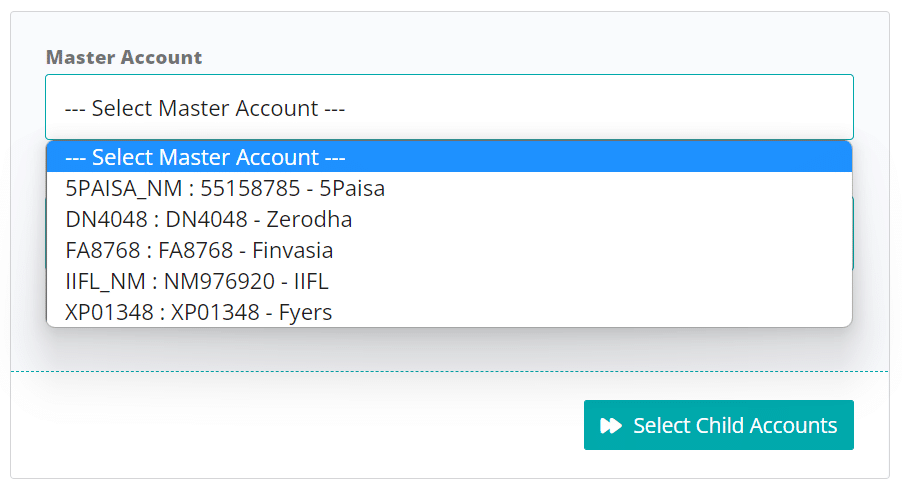
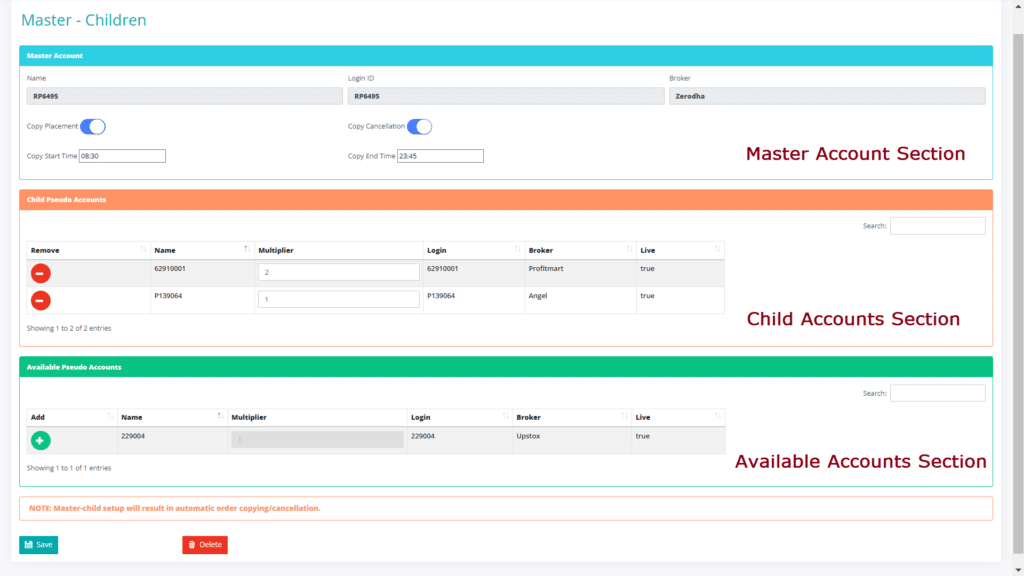
How to stop auto-copy?
- Go to menu (Settings -> Master Accounts)
- Click on your master account name in the first column
- Untick the Copy Placement switch to stop auto-copy
- Click Save
How to modify or delete master account?
- Go to menu (Settings -> Master Accounts)
- Click on your master account name in the first column
- To delete, there is a button at the bottom to delete
- You can modify your master account
- Add/remove child accounts
- Update quantity multipler
- Enable/disable copy operations
- Modify start/end time etc.
- Click Save
How does auto-copy work?
That’s it! You are all set to do auto-copy 🙂
- Once the set-up is complete, our system will keep on monitoring your master account for any new orders
- As soon as it sees new orders, it will automatically copy them to the child accounts
- Orders can be placed in master account from following sources:
- AutoTrader Web – Trade Screen Or APIs
- Directly in to your stock broker’s terminal or APIs (via algos)
- See limitations below for the above point
- Hurray!!! Do not forget to monitor the progress.
TRACE – How do I monitor auto-copy progress?
Important: It is extremely important to monitor the progress of auto-copy. There are so many variables & systems involved that sometimes there could be errors. So always keep a close watch & take necessary actions if needed.
Admin
Monitor from our PMS dashboard
Our PMS dashboard allows you to monitor all of your trading accounts from a single place. Go to menu (Trading -> Portfolio) and start monitoring.
- Look for every new order that is placed in your master account (either by you or your algo)
- Then check whether it has been copied properly into all of the child accounts
Order copy details
- We have provided a new column called Copy Trace [Screenshot 3 – see below]. It is available in the orders tab under portfolio. If you cannot find it, scroll to the right (you can even drag this column and bring it to the front)
- Once you click on the order id (of the master account order) in this column, you will get complete details of the copy operation [Screenshot 4 – see below]
- You can check every child order id on this screen
- If you have any doubts about the execution of child orders, then copy the order id & check details of the child order in our orders screen or your broker’s trading terminal’s order history screen
- If you need even further system logs, click on the copy logs links provided [Screenshot 5 – see below]
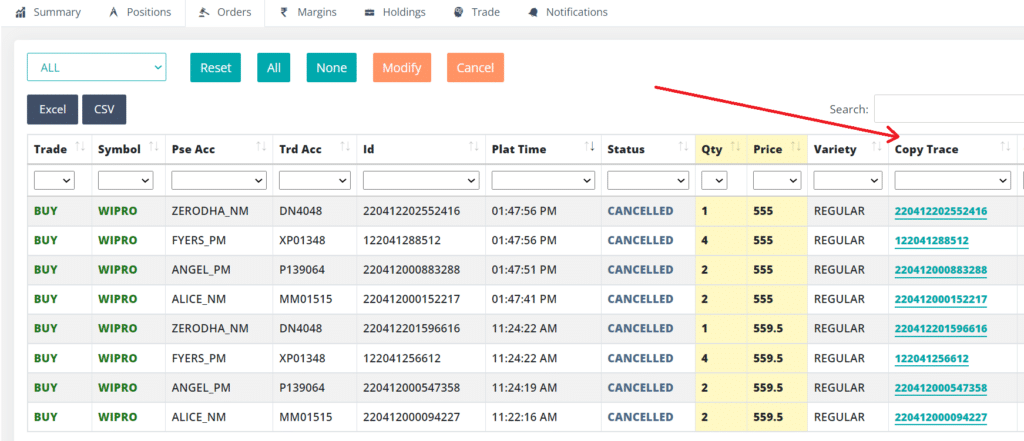
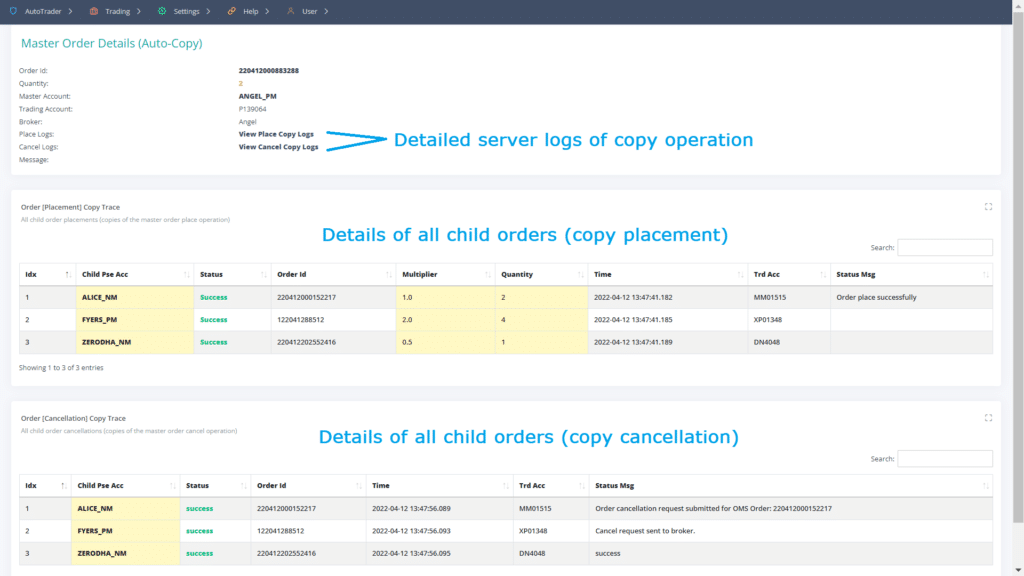
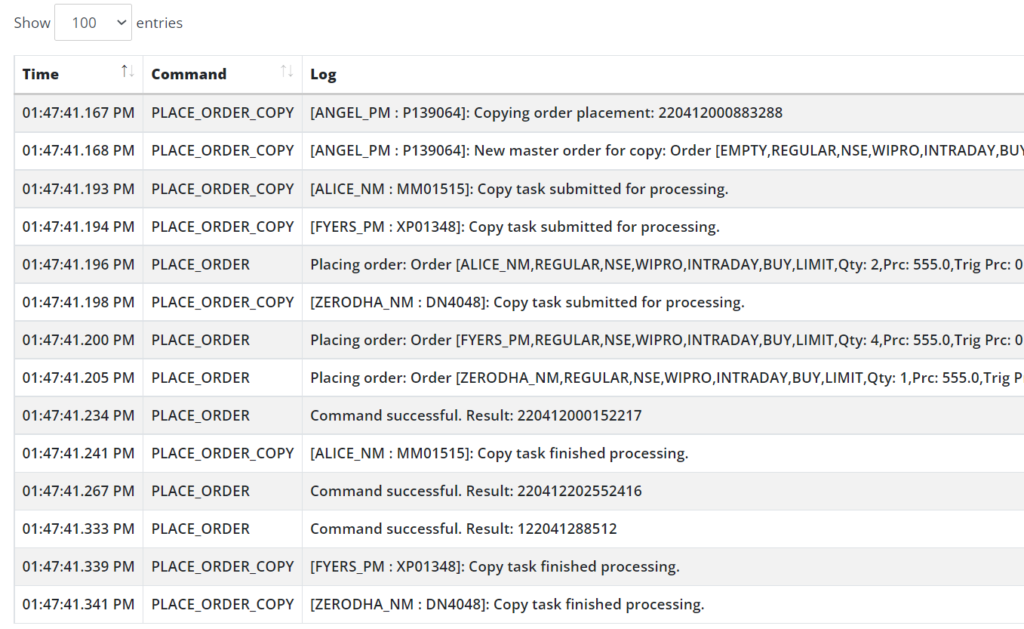
A user must mail his investigation (trace & activity log screenshots) for any support queries or issues on copy trading. Without it, we will not be able to provide any assistance.
Admin
How to auto-split the order (to overcome quantity freeze limits)?
Sometimes if a child account has high multiplier which results in order quantity going beyond the Freeze limit set by the exchanges; your order will be rejected by the broker.
To help with such scenarios, we have added a new feature in the system which will automatically split the order if the quantity is higher than the Freeze limit.
Note: By default, auto-splitting is turned off. This is because placing orders of large quantities is a very risky thing. Only those users who need it, should enable it.
Important: By enabling auto-splitting, we assume that the user understands the risks. They should do thorough testing by keeping less margin in child accounts before going ahead with actual trading.
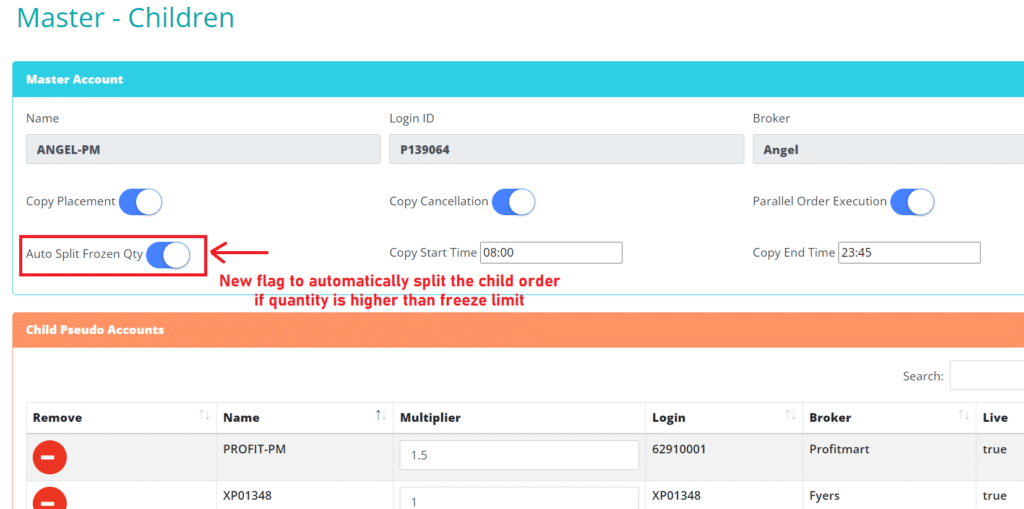
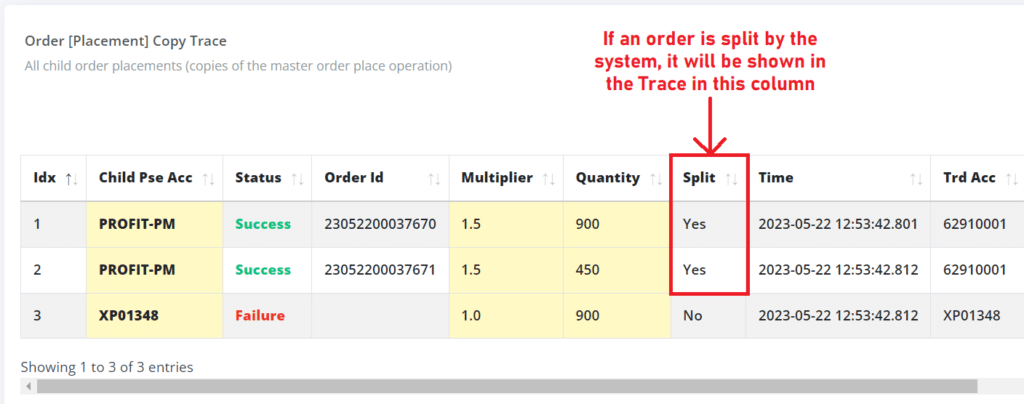
Limitations / Precautions
We have outlined known limitations of the system. You are strongly advised to read & understand them.
- Testing – This is a very common mistake. Many users enable auto-copy for testing & then forget to disable/delete it. If you do not want to use auto-copy after you have finished testing, then you should disable auto-copy or delete the master account.
- AMO (After Market Orders) are not supported
- Bracket & Cover orders (BO & CO) are not supported
- GTT orders are not supported
- Orders in a master account can be directly placed on broker platforms with the following exceptions:
- Some brokers like Zerodha do not allow parallel logins; hence
- Zerodha/Aliceblue users must use Kite mobile app or APIs or AutoTrader Web
- Finvasia users cannot use broker’s terminal (Use AutoTrader Web)
- Some brokers like Zerodha do not allow parallel logins; hence
- Quantity Rounding is ON by default. Users should not turn it OFF without proper understanding. Read more about Quantity Rounding.
- A price change will be copied only if the change in price is greater than 0.01 (1 paisa). This is due to decimal precision issues with some brokers.
- A maximum of 100 modifications will be copied for a single order. If the same order is modified more than 100 times, then modification copying will be stopped for that specific order. This is to avoid overload in the system.
- Intraday auto-square-off
- Intraday traders should know the auto-square-off timings of all brokers of master as well as child accounts that they are trading with
- You must set copy end time to be earlier that the earliest or minimum of the auto-square-off time of your brokers
- Intraday positions should be square-off by you or your algo before the copy-end-time
- Failing to do so would result in auto-square-off orders placed by your broker in master account being copied to child accounts (not something that you would want)
- IIFL & 5 Paisa Broker
- It is NOT recommended to use IIFL account as a master account
- Only order placement copying is supported for IIFL master account
- Order cancellation copying is not possible in IIFL master account
- This is because once you cancel an IIFL order, the broker changes that orders unique order id
- The order id is used by AutoTrader Web to find all of the child orders
- And because IIFL changes master order after it has been cancelled. The system cannot find child orders & as a result cannot cancel child orders
- If master order is cancelled (which will change it’s order id), then you will also not get correct trace & logs
- If IIFL account is a child account, then there is no problem.
- It is NOT recommended to use IIFL account as a master account
- Sequential order execution
- Sequential order execution uses order timestamp to sort the order
- If order timestamp given by broker is same for two or more orders, then order of execution would be unpredictable
- Brokers mostly give timestamp only till second level accuracy, they do not provide order timestamp in milliseconds.
- So for guaranteed sequential order execution, please have a delay of at least 1.5 seconds between your consecutive orders
- Trading in child account
- Be careful, if you do place orders in child account. Mistakes like the one mentioned below can easily happen without you realizing it. See below example:
- You place a buy order into master account
- It is copied automatically to children
- The order is executed and you have a long position in both master as well as all of it’s children
- You square-off the position in “one of the child account” (by mistake or on purpose)
- If you now square-off the positions in a master account, then following would happen
- Because we had a long position, the square-off in master would mean a sell order
- This sell order will be copied in all children
- Now master & all children (except the one) will have the position squared-off
- But the one child account that you square-off would have a short position open now. Because it’s net quantity was zero due to you squaring off & auto-copy has placed a sell order.
- Be careful, if you do place orders in child account. Mistakes like the one mentioned below can easily happen without you realizing it. See below example:
- Order Timestamp Comparison
- Users make a mistake of comparing order timestamp with order copying time
- Order timestamp which can be seen on AT Web’s orders screen or on your trading platform’s orders section is called as “last modified time”
- This last modified time is the time on which order was last modified on the brokers side. This should NOT be compared with order copy times.
- A correct comparison is with order “entry or created time”. This can be seen at two different places:
- AutoTrader activity logs
- Many brokers provide a feature to view order log or order history; which can tell you order entry time
- Users make a mistake of comparing order timestamp with order copying time
- You are strongly advised to do proper testing before going live (see below section Safe Testing)
- Master-child copy testing should be done in live market hours
Error scenarios & solutions
Due to the complex nature & involvement of multiple systems; you may see errors or unexpected behavior at times.
- What to do if order place/cancel is not copied into one of the child accounts?
- Use our PMS system to manually place/cancel order in child account
- Click on the master order copy trace link (explained above) to understand why the order was not copied
- What to do if orders are not getting copied or any other issue?
- Check activity logs
- What to do if there are continuous orders being fired?
- This can only happen if you have an algorithmic trading system which has a bug
- Go to menu (Settings -> Master Account)
- Click on your master account
- Untick Copy
- Save
Performance
Master-child is a background copy design. Whenever there is a new order in your master-account, a notification is sent to us. Once we receive that notification, only then copying starts.
So, performance primarily depends on how quickly your broker sends new order notification. On high performance brokers, new order notification is received in around 0.2 seconds or less time. So the child order copying starts instantly.
- High Performance (order copy starts in less than 0.2 seconds)
- Angel One
- Zerodha
- Fyers
- Kotak Neo
- Upstox
- Finvasia
- Flattrade
- Motilal Oswal
- Normal Performance (order copy starts anywhere between 1 to 4 seconds)
- All remaining brokers
Note: Master-child copy is optimized to perform better in live market hours. Hence any performance testing must be done in live market hours only.
Delay
There can be a slight delay in copying at times for the brokers having Normal Performance (as seen above). This is expected behavior in any kind of master-child copy. The reason for the delay is that any copying system (be it ours or any other in the industry) that uses master-child design needs to wait for the new order notification. Remember, users enters order in broker’s terminal & then your broker sends a notification of the new order. Only after a notification is received, the copying process starts.
The other copy method provided by us (PMS Copy) does not have this limitation, because in that copy method a user enters the order in our system. So our system does not have to wait for the notification from your broker.
Investigation of delay
To understand if there is a delay, users need to compare the difference between created_time of master order vs child order.
The problem is, mostly broker’s report last_updated_time of the order on the orders screen (which is completely different than created_time).
If you enter an order in the morning & it remains open…then it gets executed in the afternoon. Then the last updated time column will show afternoon time. Hence, this last_updated time value should not be compared.
There are two ways to check created_time for an order:
- Check activity logs (AT WEB Menu: AutoTrader -> Activity), that will tell you what time the order was placed.
- Some broker’s platforms provide “order history log” button, if you click on it, then you will see what time order reached the brokers. See screenshot below which shows Order Log (History) shown by Zerodha Kite website.
- If you cannot find order history log on your broker’s terminal, you need to ask their customer care to provide it.
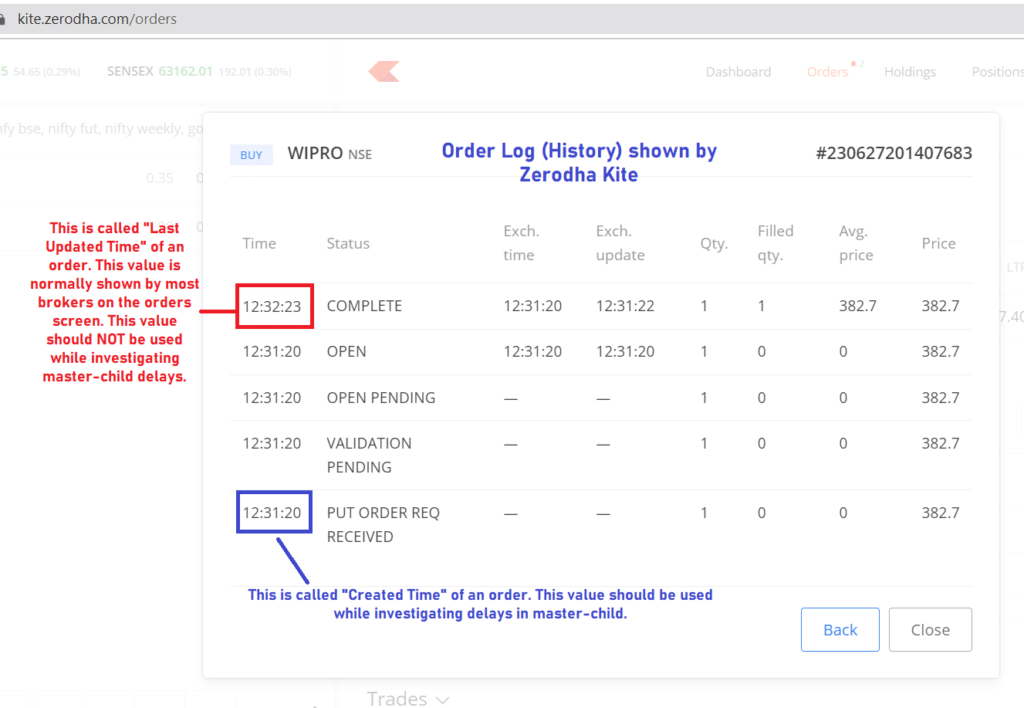
Testing
Follow these guidelines to test auto-copy feature to reduce risks:
- What to test?
- Place order in master account
- Make sure it is copied in child accounts
- Make sure quantity in child accounts is as per the quantity multiplier
- Cancel an order in master account
- Make sure child orders are cancelled
- Untick copy flag in master account and place an order in master account
- Make sure the order is NOT copied in children, because you have disabled the auto-copy operation
- Place order in master account
- After Market Testing
- This obviously has lowest risk as the orders will not executed in the exchange
- However you may face issues as orders being rejected due to non-market hours etc.
- You cannot test order cancellation copy in this
- Live market but safe orders
- Enter safe orders which are not likely to execute
- Example, if a stock or derivative is currently trading at 100/- then place a buy order at 90/- so it will remain open
- Make sure orders are copied as expected
- Cancel the order in master account
- Make sure orders are cancelled in child account (assuming you have copy cancellation enabled)
- Enter safe orders which are not likely to execute