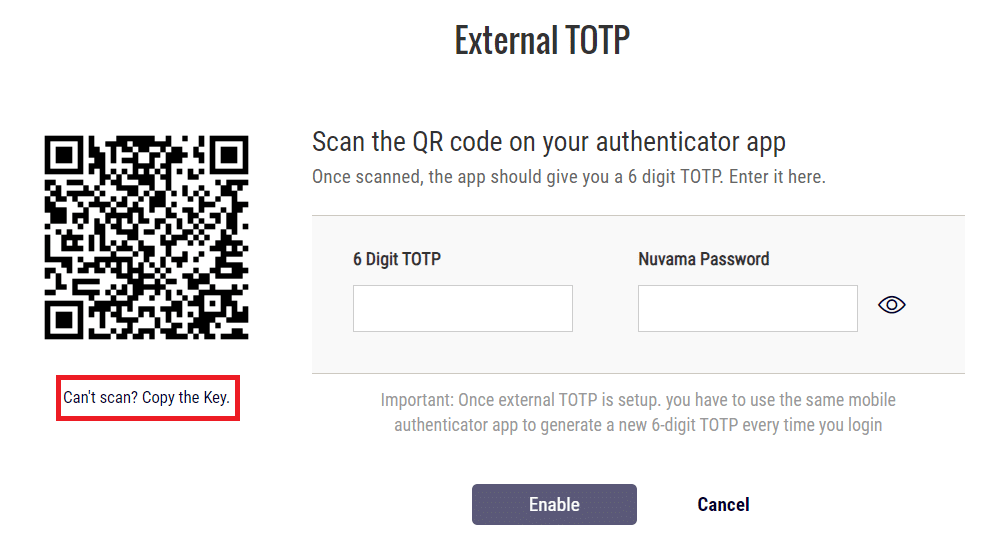Features
Now, let’s take a look at how to add Nuvama account in Stocks Developer.
Demo
Steps
1. Create API
- Login to Nuvama API Dashboard
- Click Create New App
- App Name: Stocks Developer
- Redirect URL: https://webx.stocksdeveloper.in/auth/nuvama
- Once you create the app, you will get App API Key & App Secret Key
- They are sent on email as well as shown in API dashboard
2. Enable TOTP & get the Key
- Login to Nuvama Wealth
- Click on User icon on top right corner, then click See Profile
- You’ll see an option to Enable TOTP.
- In case, you have already enabled TOTP, but you do not have the totp key; then you must disable it & re-enable it.
- Enable TOTP Screen
- IMPORTANT: Just below the QR code you will see a link (Click here to copy the key). Click on that link to copy the key & save it somewhere in notepad. We will need this later.
- Open any of your Authenticator Apps (such as Google Authenticator, Microsoft Authenticator, Authy, etc.) on your smartphone.
- Click on ‘Scan a QR code’ under Add an Account Section and allow access to the phone camera. Now you should see TOTP for Nuvama in Google Authenticator app.
- Enter your Nuvama password first.
- Enter TOTP shown in Google Authenticator
- Click on Enable; your TOTP will be set up successfully.
- Note: Only once you have enabled TOTP, then proceed with next steps.
3. Setup your account in AutoTrader Web
- On AutoTrader Web, go to menu (Settings -> Trading Accounts)
- If you are adding account for first time then click Create button, otherwise click on the login id of your Nuvama account to go to Edit mode.
- Select broker Nuvama
- Select platform NUVAMA_RETAIL
- Enter your Nuvama login id
- Enter your Nuvama password
- Enter your TOTP secret key
- Enter your App API Key
- Enter your App Secret Key
- Click Validate button
- On successful validation, click save to the account
- That’s it, you have successfully added your Nuvama account. Do not forget to read these known limitations.
Screenshots