This screen shows you live status of your positions from all accounts.
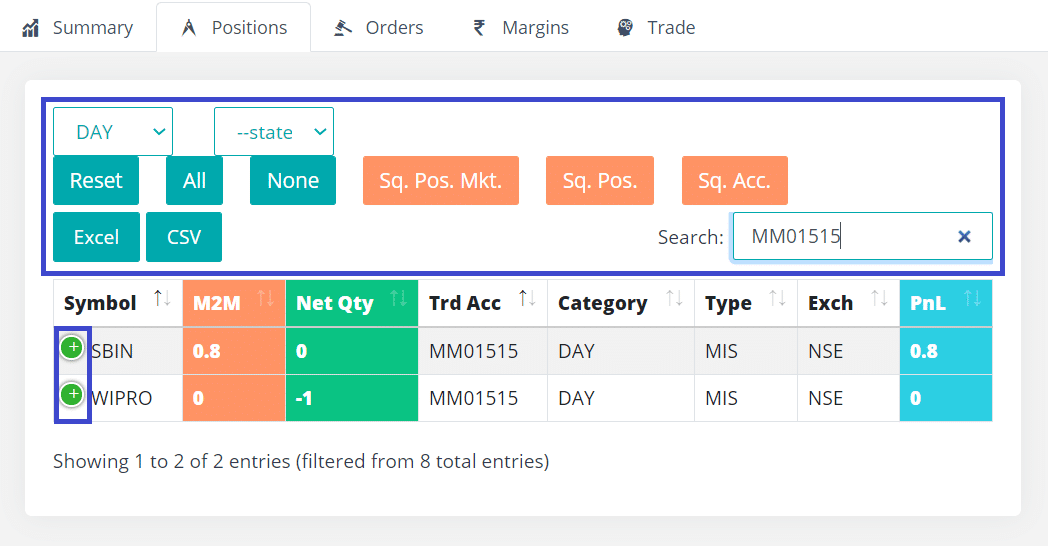
To see complete details of a specific position, just click the plus (+) sign at the beginning of the row. Or try these alternate options.
PnL
Following columns are related to Profit & Loss.
- PnL: PnL provided by your broker
- MtM: MtM provided by your broker
- Real PL: Realized PnL provided by your broker
- Unreal PL: Un-realized PnL provided by your broker
- AT PnL: This is a PnL calculated by our system. It is primarily done for as there are below issues with the PnL we receive from some brokers:
- Some brokers provide delayed pnl
- Some brokers do not provide pnl in the position data
- This column is still in BETA release & may have some issues (especially for overnight positions, please report to us if you find any discrepancy).
Position Category
Positions data is returned in two separate sets from your stock broker.
- DAY – a snapshot of the buying and selling activity for that particular day. This is useful for computing intraday profits and losses for trading strategies.
- NET – the actual (current net position portfolio) or (day + overnight)
By default, the system shows NET positions but you can always filter it as per your needs.
Position State
This drop-down is useful to filter OPEN or CLOSED positions. The state is determined only by looking at the net quantity. For BO & CO positions, please check for open child orders (target & stoploss orders).
Reset
This button clears all filters (including search text) & shows you all DAY positions by default.
Square-off Positions
There are two types of square-off options available.
- Square-off at market price is done using following 2 buttons
- Sq. Pos. Mkt
- Sq. Acc.
- IMPORTANT: Internal working of these 2 buttons, please read.
- Square-off with custom options
- Sq. Pos.
Square-off at Market Price
- You can square-off one or more positions with this option
- It squares off position at market price
- All types (MIS, CNC, NRML, BO, CO) of positions can be squared off
- Use the button Sq. Pos. Mkt.
Square-off with custom options
- You can square-off one or more positions with this option
- It brings up the order entry screen to customize your square-off
- You can specify the quantity as well as the price for square-off order
- Only MIS, CNC & NRML types of positions are allowed for custom square-off
- Use the button Sq. Pos.
- Use the Reset button on the Trade tab to bring the screen back to normal order entry
Note: Only fields highlighted below are enabled for editing. This is because modifying other fields is not valid during square-off. For example, if you are squaring off a WIPRO position; then you would not want to change the symbol by mistake. Hence many fields which should not be modified are disabled.
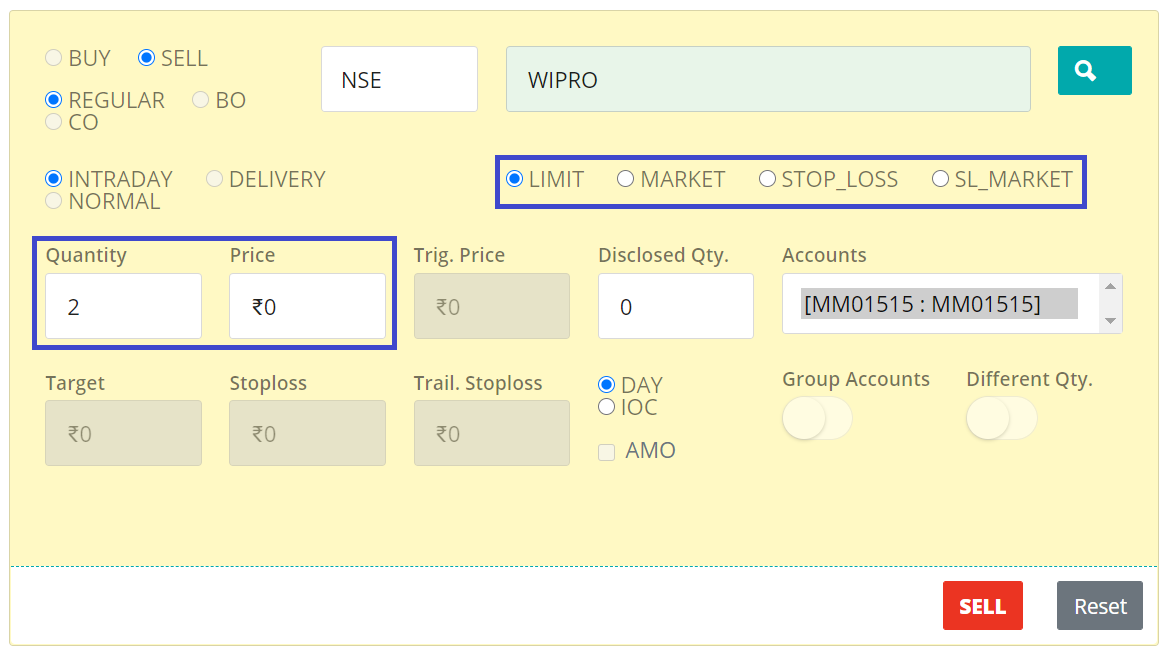
Internal Working
It is extremely important that users understand how AutoTrader Web’s square-off works. The details are given on Square-off process.
Admin
Square-off Account
You can select one or more accounts. The system will square-off all open positions belonging to the accounts selected.
Search
You also have an option to search position by entering search text in the search box. For example, you can search by symbol or account etc.
Selecting Positions
To select one or more positions, just click on the position row. You can click again to deselect.
The ALL button allows you to select all visible positions. Only visible rows that might be filtered by you are selected. The rows that are not visible will not be selected.
- If you want to select only OPEN positions, then first filter open positions (via drop-down) & then select ALL
- If you want to select all positions of a specific account, then first enter that account number in the search box & then select ALL
The NONE button allows you to deselect all positions.
Column ordering and sorting
Based on the user feedback, we have implemented custom column ordering & sorting feature for portfolio tables (positions, orders, margins, holdings).
- You can rearrange the columns by clicking on column header and dragging them
- You can also apply sorting for your preferred column
Note: These settings are currently stored in your browser. So if you change your computer/mobile or your browser; then the columns will go back to their default order and sort settings.
We strongly recommend going through our PMS (Portfolio Management System) tool.
Admin