You can directly use our excel tools to place orders into multiple accounts. If you are a Excel developer who has coded your strategy in VBA, then you can use our Excel Add-in to use all the API functions.
Prerequisite
Make sure you install AutoTrader Desktop Client.
Important: Option Traders
The at-desktop client has a feature called Parallel Execution. It is enabled by default which executes orders in parallel, thus increasing speed of execution. The downside of parallel execution is that when you send orders in bulk, the sequence of execution is not guaranteed.
This can affect option strategy traders who want their orders to be sent to the broker in a particular sequence. So if you want your orders to execute in a sequence, then please turn OFF “Parallel Execution” option from at-desktop settings. Click to know more.
Tools
As of now, we provide a bulk order tool in Excel that can be used to place orders in multiple accounts.
You can make as many copies of these Excel tools as you like.
There are 3 different bulk order utilities. Click on their respective tab below to know more.
Warnings
Excel might show you following warnings & you need to do following (see screenshots):
- Enable Editing
- Enable Content (Enable Macros)
- Unblock Macros
- Open Windows File Explorer and go to the folder where you saved the file.
- Right-click the file and choose Properties from the context menu.
- At the bottom of the General tab, select the Unblock checkbox and select OK.
- Mac OS (following changes are only needed for Mac OS
- Enter communication folder path
- This is only needed on Mac OS os non-windows operating systems
- Go to “settings” sheet & enter “communication folder” value. You can find this value in at-destktop application’s settings tab
- Allow folder access
- This is only needed on Mac OS os non-windows operating systems
- Give read/write access to communication folder (Default: /Users/user_name/autotrader)
- Enter communication folder path
See following screenshots for more details:

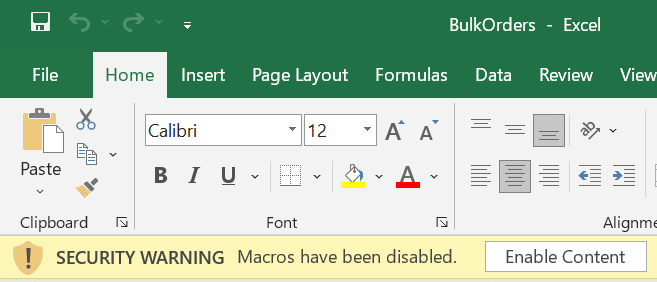
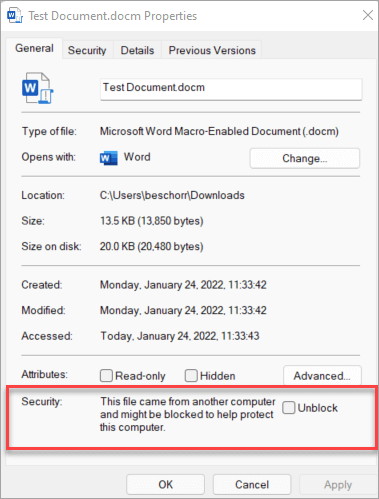
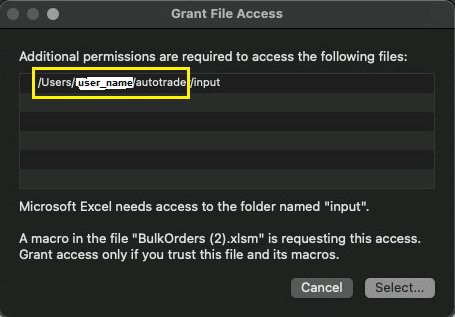
Tool 1 – “Copy bulk orders” across multiple accounts
This tool allows you to:
- Copy many orders across many accounts
- Place bulk orders into one or many accounts across different brokers
- Place bulk orders at a specific time (Example, when the market starts)
Enter your orders in orders sheets. There is no limit on the number of orders, the system will stop when it sees a blank row.
The system will enter all of the orders in the sheet into all accounts mentioned in the accounts sheet. So if you enter one order and have 3 accounts in accounts sheet; then your order will be copied across 3 accounts. These accounts must be pseudo accounts.
Tool 2 – “Copy single order” across multiple accounts with different quantity
This tool allows you to:
- Copy one order across many accounts, but with different quantities
- Place single order into one or many accounts across different brokers
- Place order at a specific time (Example, when the market starts)
Enter your orders in orders sheets. There is no limit on the number of orders, the system will stop when it sees a blank row.
You need to enter quantities in accounts sheet.
The system will enter the order into all accounts mentioned in the accounts sheet. So if you enter one order and have 3 accounts in accounts sheet; then your order will be copied across 3 accounts. These accounts must be pseudo accounts. Each account will have a different quantity as specified in the accounts sheet.
Tool 3 – “Place bulk orders” across multiple accounts
This tool allows you to:
- Place bulk orders into one or many accounts across different brokers
- Place bulk orders at a specific time (Example, when the market starts)
- Note: This excel does not copy orders (it only places orders)
Enter your orders in orders sheets along with pseudo accounts in the last column. There is no limit on the number of orders, the system will stop when it sees a blank row.
The system will enter all of the orders in the sheet into their respective pseudo accounts.
Tool 4 – Order splitting or slicing
Note: This feature is supported on our website now. There is “no need” to use this Excel tool for order splitting.
This tool allows you to:
- Split or slice an order with large quantity into smaller order slices
- This is useful to overcome maximum quantity limit for an order (also known as “Quantity Freeze Limit“)
- Copy many orders across many accounts
- Place bulk orders into one or many accounts across different brokers
- Place bulk orders at a specific time (Example, when the market starts)
Enter your orders in orders sheets. There is no limit on the number of orders, the system will stop when it sees a blank row.
The system will enter all of the orders in the sheet into all accounts mentioned in the accounts sheet. So if you enter one order and have 3 accounts in accounts sheet; then your order will be copied across 3 accounts. These accounts must be pseudo accounts.
More information
You can find correct Exchange & Symbol from Global Instrument Search system. Remember to use Broker Independent Symbol as assigned by AutoTrader.
Certain columns need to have valid values, which can be seen in validation sheet.
The timer sheet allows you to set a timer. Once the timer expires, all of your orders will be placed. This is a very useful feature in certain situations. For example, many traders want their orders to be entered exactly when the market starts. This feature uses system time, so make sure your system time is correctly synchronized with the stock exchange time.
Excel users are advised to keep Portfolio Sync OFF from Desktop Client’s settings tab.
Add-in
Add-in provides all the API functions of AutoTrader Web. It is useful for Excel developers who code trading strategies in VBA (Excel Macros).
Please see “Add or remove an Excel add-in” section on Excel Add-in install process.
Make sure you install & activate the add-in as per steps given on above link.
API Functions
A detailed explanation is provided for each function along with examples in the API documentation.
GitHub
If you are interested to look at the code of this library, it is available on GitHub.