This screen shows you live status of your orders from all accounts.
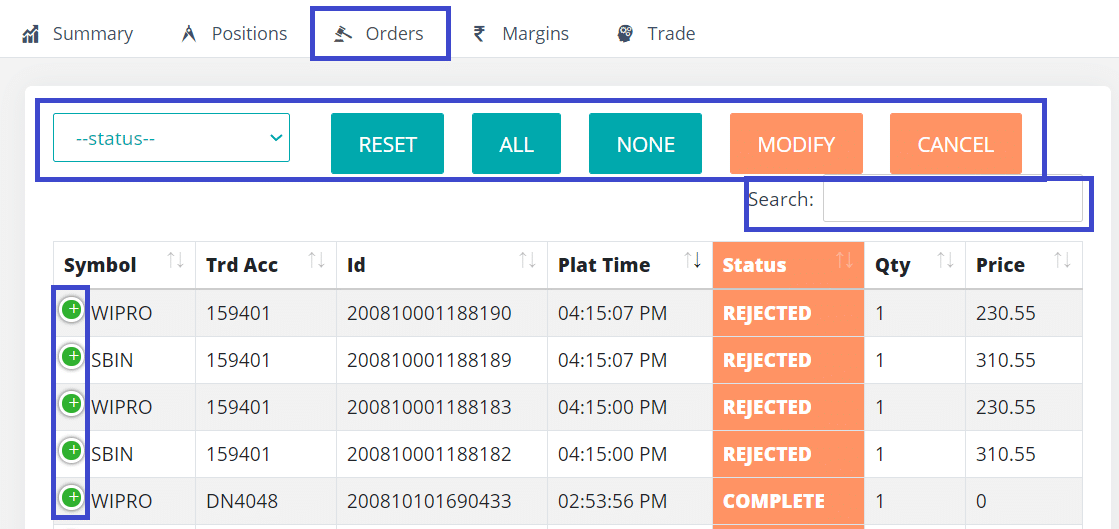
To see complete details of a specific order, just click the plus (+) sign at the beginning of the row. Or try these alternate options.
Order Status
You get various options to filter the orders by their status. And you can also search using search box.
Reset
This button clears all filters (including search text) & shows you all DAY positions by default.
Selecting Orders
To select one or more orders, just click on the order row. You can click again to deselect.
The ALL button allows you to select all visible orders. Only visible rows that might be filtered by you are selected. The rows that are not visible will not be selected.
- If you want to select only OPEN orders, then first filter open orders (via drop-down) & then select ALL
- If you want to select all orders of a specific account, then first enter that account number in the search box & then select ALL
The NONE button allows you to deselect all orders.
Cancel
To cancel an order, just select the order and click “Cancel“. You can even select multiple orders and cancel with a single click.
Modify
This feature allows you to modify one or more orders with a single click. It is really helpful when you want to make same modification for many orders. Instead of modifying them one by one, you can select multiple and modify in one shot.
Select the orders you want to modify and click the Modify button. The modify screen shows up, you need to enter only those values which you want to modify. The rest of the values, just keep as it is.
Modifying multiple orders with a single click is a unique feature, which is only available on AutoTrader Web.
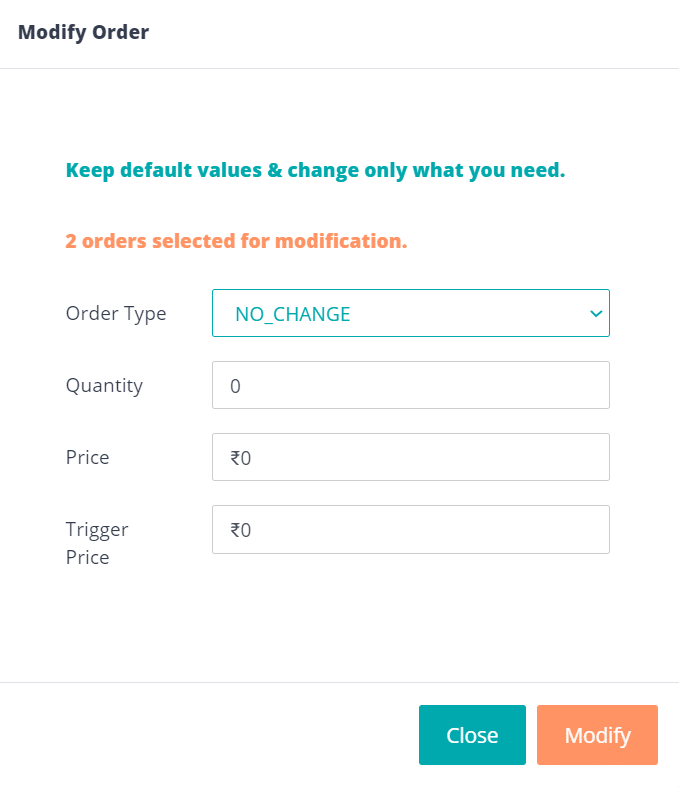
Column ordering and sorting
Based on the user feedback, we have implemented custom column ordering & sorting feature for portfolio tables (positions, orders, margins, holdings).
- You can rearrange the columns by clicking on column header and dragging them
- You can also apply sorting for your preferred column
Note: These settings are currently stored in your browser. So if you change your computer/mobile or your browser; then the columns will go back to their default order and sort settings.
We strongly recommend going through our PMS (Portfolio Management System) tool.
Admin