Features
Now, let’s take a look at how to add Five Paisa account in Stocks Developer.
The process to onboard a 5paisa account on AutoTrader Web.
5Paisa offers 2 different APIs:
- 5Paisa Open API (This is the default, see below steps to learn)
- Symphony XTS API (Click here to learn)
Demo
Step 1: Totp Key
- Install Google Authenticator app on your phone
- To get TOTP Key, you need to setup TOTP on 5Paisa
- Login to 5Paisa website
- Click on your login id on the top right corner to bring out the menu
- Go to menu Profile -> TOTP
- Note: If you already have TOTP enabled, but do not have the “Totp Key“. Then please disable the TOTP & enable again.
- Click Enable external TOTP
- Enter OTP received on your phone/email
- Enter your 6-digit MPIN
- Scan the QR code in your Google Authenticator app
- Copy the TOTP KEY showed below the QR code & save it in notepad for later use
- Enter the TOTP shown in Google Authenticator app
- Click Enable button
- You will see a message “Totp successfully enabled.”
Screenshots
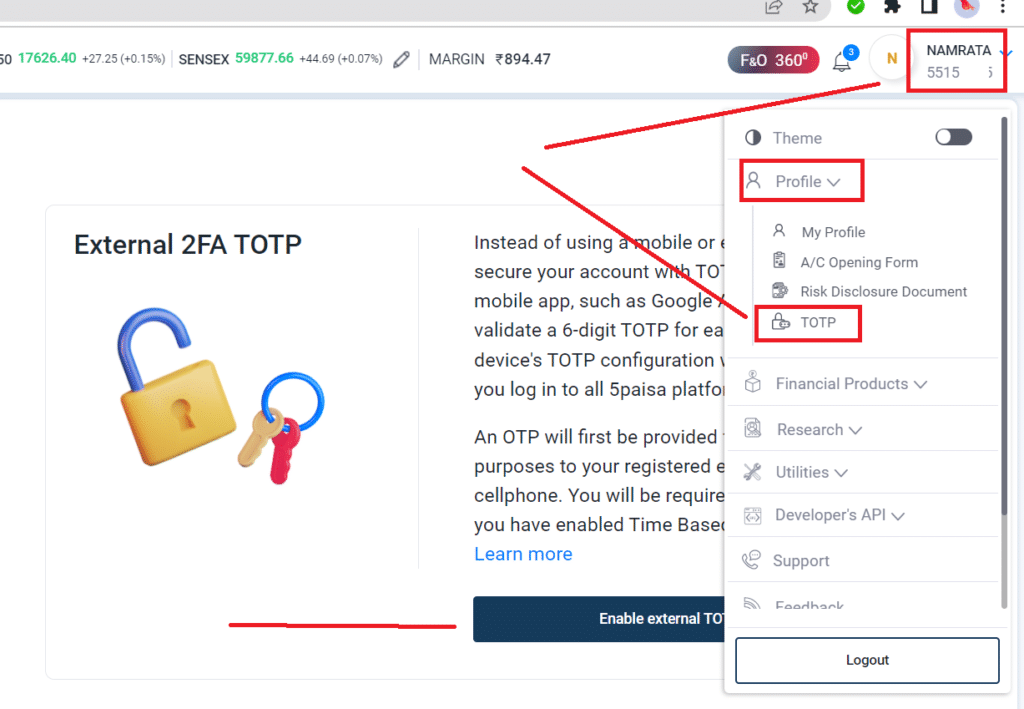
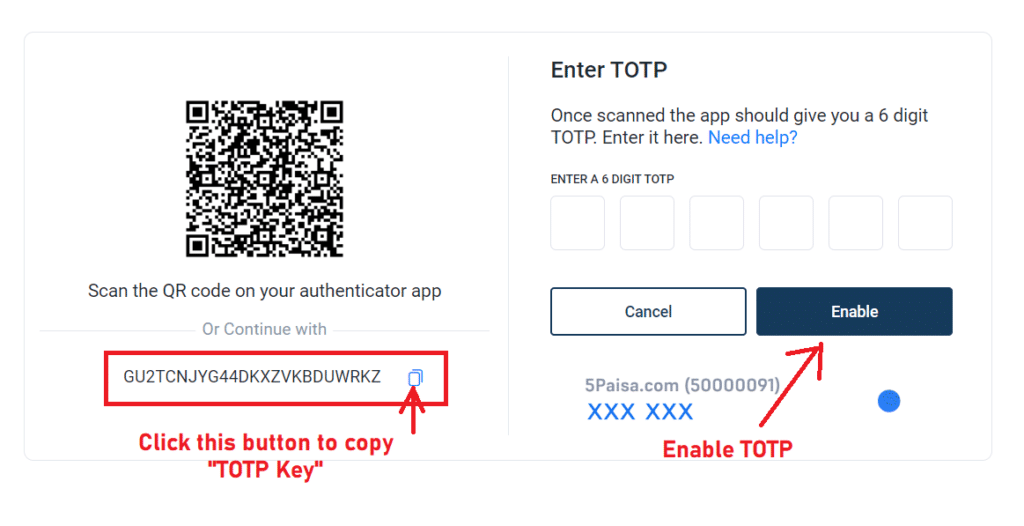
Step 2: Generate APIs
- Login to 5Paisa website
- Click on the menu on top right next to your name (see screenshot below)
- Go to menu Developer’s APIs -> Get API Keys (see screenshot below)
- Keep this page open & go to next step
Screenshots
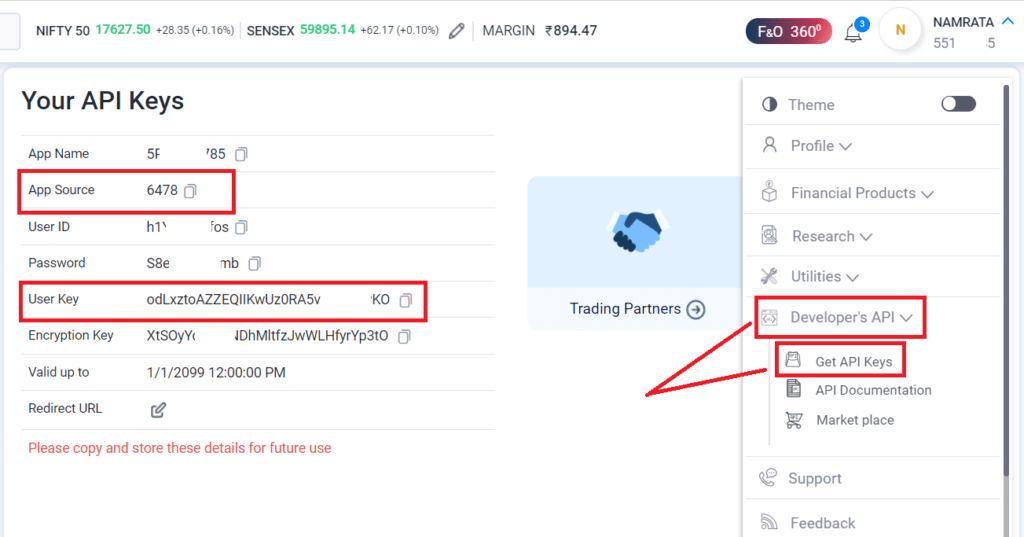
Step 3: Add Trading Account
- Login to AutoTrader Web
- Go to menu (Settings -> Trading Accounts)
- Click the Create button
- For ease of understand see mapping screenshot below
- Select Broker: 5Paisa
- Select Platform: FP_API_TOTP
- Enter your 5Paisa login id
- Enter your 6-digit MPIN
- Enter your TOTP Key
- User key is your user key in API details
- App source is your app source in API details
- Click Validate button
- Once you see a success message, click Save button
- Note: We have see occurrences of (UserKey Not Found) error for newly created APIs. It seems 5Paisa takes some time to activate the APIs. So in such cases, please try after a few hours or on next day of API creation.