Features
Now, let’s take a look at how to add Zerodha account in Stocks Developer.
Platforms
Zerodha account can be onboarded in following ways:
- ZERODHA_API => This integration uses Zerodha API & it is the recommended platform
- ZERODHA_API_M => This integration also uses Zerodha API, however it uses OAuth based login which requires you to manually login into your account once in a day before you start trading. This approach does not require your trading account credentials.
- KITE => This is our old integration platform, which will soon be stopped
We have given below details of each platform.
ZERODHA_API Platform [Recommended]
Here’s the demo video of the setup process, followed by each step mentioned in detail.
Demo
Steps in brief
You will need following details:
- Login id
- Password
- TOTP Key (You need to activate TOTP)
- API Key
- API Secret
How to get API Key & API Secret?
- Visit API dashboard: https://developers.kite.trade/apps
- Click Create New App button
- Type: Select Personal (Free)
- You also have the option to use Zerodha’s paid API, if you prefer. Its main advantage is that when using a master-child copy setup — with your Zerodha account as the master — orders are copied with almost no delay.
- App Name: Stocks Developer
- Zerodha Client ID: Your Zerodha client id
- Redirect Url: https://webx.stocksdeveloper.in/auth/zerodha
- Postback Url: https://apix.stocksdeveloper.in/postback/zerodha
- Postback Url: It is optional, keep it blank
- Description: Multi account monitoring system
- Type: Select Personal (Free)
- Click Create button
- You app will be created
- You can click the App Id to get API Key & API Secret
How to setup TOTP?
- Install Google Authenticator app on your phone
- We need the secret totp key that is provided by kite when you enable the TOTP
- If you have already enabled TOTP, then you should have this key. Most likely you would have entered in TOTP based apps like Google Authenticator. In case you do not have the key, then you can disable TOTP and re-enable it.
- Steps:
- Login to kite website
- On top right side of your screen, click on your Login Id
- Click on your Name to go to the Profile section
- In the Profile page, on top right you have Password & Security
- This has an option to enable/disable the TOTP
- Watch the video above to understand
- Important: Remember to copy the key that is generated during this step (click on Can’t scan? Copy the key link button which can be seen in the image below) . This key will not be visible once your TOTP is enabled.
- Note: Only once you have enabled TOTP, then make sure you logout & login again into kite website. If possible, try 2-3 times multiple times logout and login.
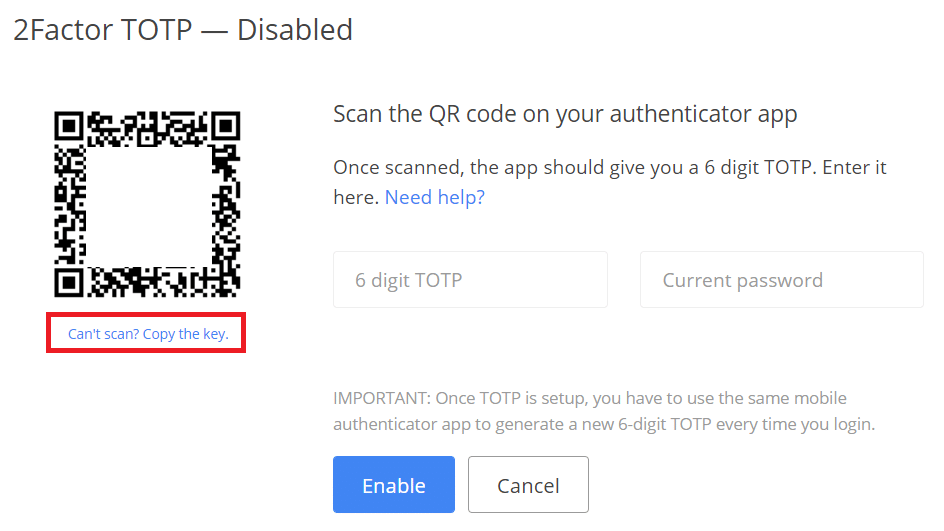
Add Zerodha account to the system
- Go to menu (Settings -> Trading Accounts)
- Click Create button
- Select Broker => Zerodha
- Select Platform => ZERODHA_API
- Add remaining details
- Give a easy to remember nickname
- Click Validate
- On successful validation, click Save
ZERODHA_API_M Platform [OAuth]
Here’s the demo video of the setup process, followed by each step mentioned in detail.
Demo
Steps in brief
- This method does NOT need TOTP setup
- Setup Zerodha API as explained here
- Once you do the API setup, you will get API Key & API Secret (this is all we need)
Add Zerodha account to the system
- Go to menu (Settings -> Trading Accounts)
- Click Create button
- Select Broker => Zerodha
- Select Platform => ZERODHA_API_M
- Add API Key & API Secret
- Click Validate
- You will be redirected to Zerodha website
- On successful login to Zerodha, your account will be saved