This is where you will see all of your holdings (stocks) that you have in your demat account.
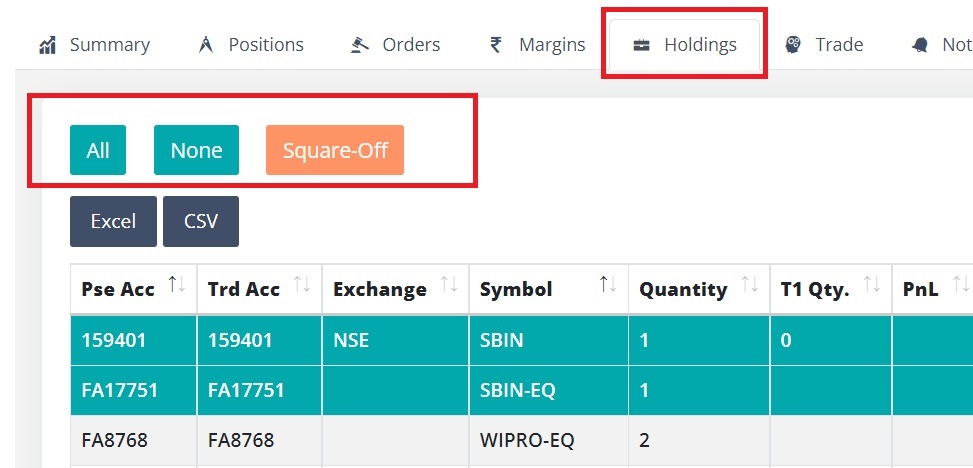
Square-off
You can select one or more rows & click the square-off button to sell your holdings.
If required you can filter the rows using search box & then click All button to select all rows.
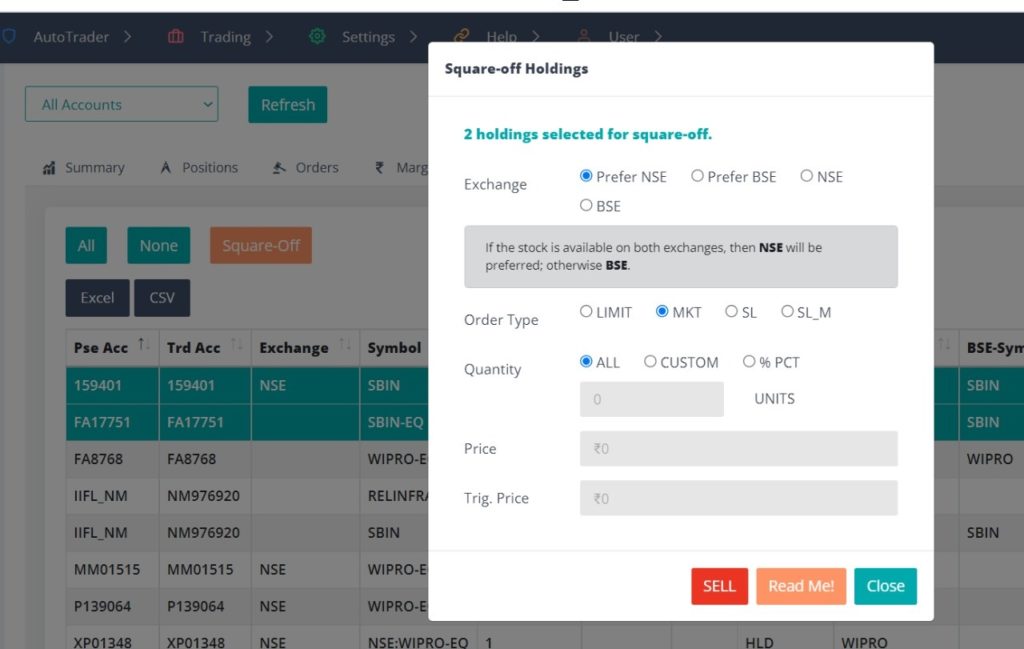
The square-off process will place SELL orders for the selected stocks. It has following options:
- Exchange – The preference for the stock exchange on which you want the orders to be placed
- Prefer NSE – If the stock is available on both exchanges. Then NSE will be preferred, otherwise BSE will be chosen.
- Prefer BSE – If the stock is available on both exchanges. Then BSE will be preferred, otherwise NSE will be chosen.
- NSE – Stocks will be sold strictly on NSE. You will get an error, if it is not available on NSE.
- BSE – Stocks will be sold strictly on BSE. You will get an error, if it is not available on BSE.
- Order Type – The type of square-off order you want to place
- Quantity – The quantity can be specified in different formats
- ALL – All quantity available in the holdings
- CUSTOM – Specify custom quantity (this should be less than or equal to your available holdings quantity)
- % PCT – Quantity as a percentage of the holdings quantity (it cannot be greater than 100%)
- Price – Applicable for LIMIT or STOP_LOSS orders
- Trigger Price – Applicable for STOP_LOSS or SL_MARKET orders
Precautions
- Almost all brokers DO NOT update the holdings in real-time. So if you have sold some holdings today, you must check the Positions tab for the status of Holdings sold on the current day.
- The % quantity feature uses quantity as seen in the holdings page. So take this into account, if you are using % quantity to sell same holdings multiple times.
- The system will calculate Total Holding Quantity = Quantity + T1 quantity
- To sell holdings, you must have a DDPI or POA submitted with the broker. See this article for more details.
Column ordering and sorting
Based on the user feedback, we have implemented custom column ordering & sorting feature for portfolio tables (positions, orders, margins, holdings).
- You can rearrange the columns by clicking on column header and dragging them
- You can also apply sorting for your preferred column
Note: These settings are currently stored in your browser. So if you change your computer/mobile or your browser; then the columns will go back to their default order and sort settings.