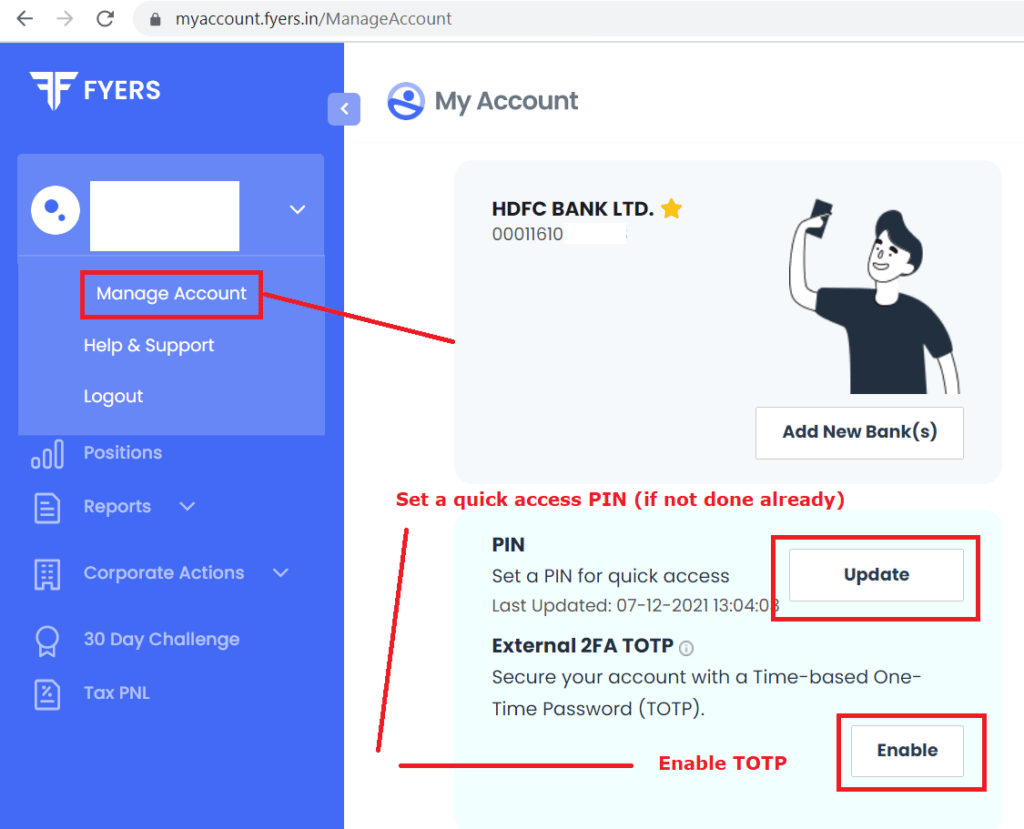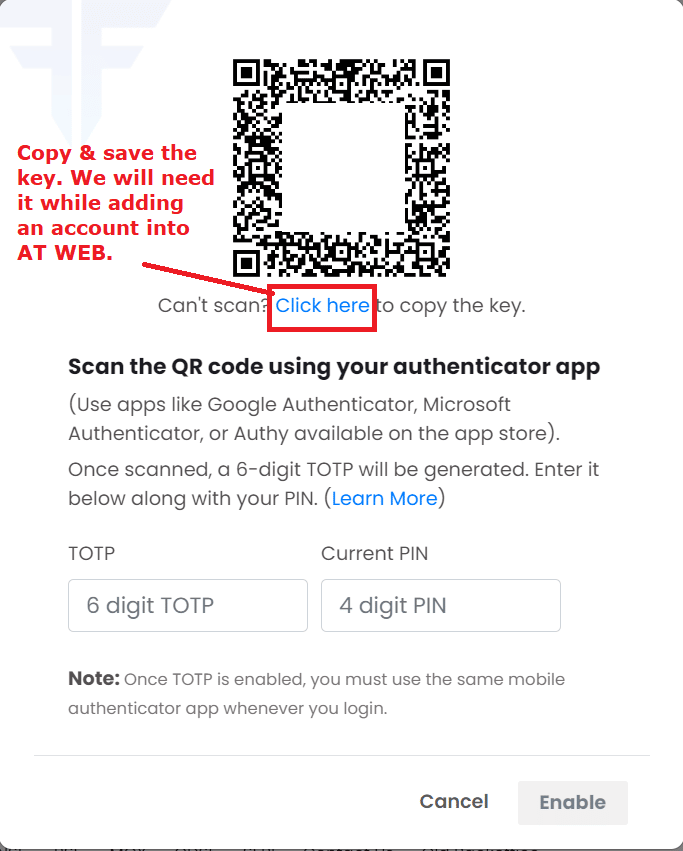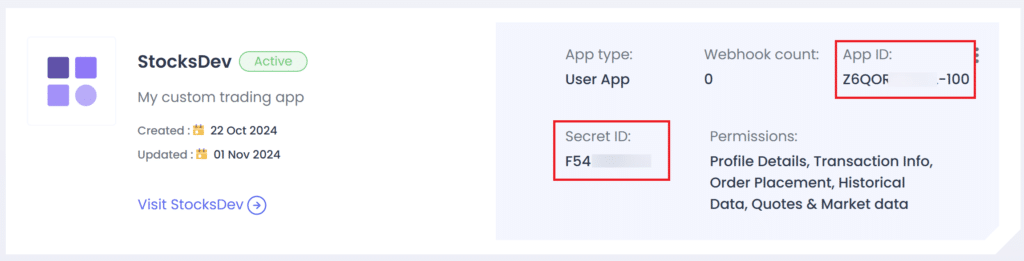Features
Now, let’s take a look at how to add Fyers account in Stocks Developer.
Demo
Steps
1. Enable TOTP & get the Key
- Go to My Account and click on ‘Manage Account’ (Under your profile). (See screenshot 1 below)
- Go to section Others
- Scroll down, and you will see ‘External 2FA TOTP’, click on ‘Enable.’ A QR code will pop up along with the instructions.
- IMPORTANT: Just below the QR code you will see a link (Click here to copy the key). Click on that link to copy the key & save it somewhere. We will need this later. (See screenshot 2 below)
- Open any of your Authenticator Apps (such as Google Authenticator, Microsoft Authenticator, Authy, etc.) on your smartphone.
- Click on ‘Scan a QR code’ under Add an Account Section and allow access to the phone camera.
- Enter your 4 digit PIN first. Scan the QR code displayed in the My Account; a 6-digit TOTP will be generated.
- Click on Enable; your TOTP will be set up successfully.
- Note: Only once you have enabled TOTP, then proceed with next steps.
2. Setup quick access pin
- Do this only if it is not set already
- Go to My Account and click on ‘Manage Account’ (Under your profile). (See screenshot 1 below)
- Scroll down, and you will see ‘PIN’ setup option. (See screenshot 1 below)
3. Create API app
- Visit following link (https://myapi.fyers.in/dashboard)
- Click Create App button
- Enter following details:
- App Name: MyTradingApp
- Redirect Url: https://webx.stocksdeveloper.in/auth/fyers
- Postback Url: https://apix.stocksdeveloper.in/postback/fyers
- Select ALL app permissions
- Accept the terms checkbox
- Click Create App
- Once you have created the app, you will get App ID & Secret ID (See screenshot 3 below)
4. Setup your account in AutoTrader Web
- On AutoTrader Web, go to menu (Settings -> Trading Accounts)
- If you are adding account for first time then click Create button, otherwise click on the login id of your Fyers account to go to Edit mode.
- Select broker Fyers
- Select platform FYERS_API
- Enter your Fyers login id
- Enter your TOTP secret key
- Enter your 4 digit pin
- Enter your App ID (API)
- Note: Paste entire App ID including the 3 digits at the end
- Enter your Secret ID (API)
- Click Validate button
- On successful validation, click save to the account
- That’s it, you have successfully added your Fyers account. Do not forget to read these known limitations.
Screenshots