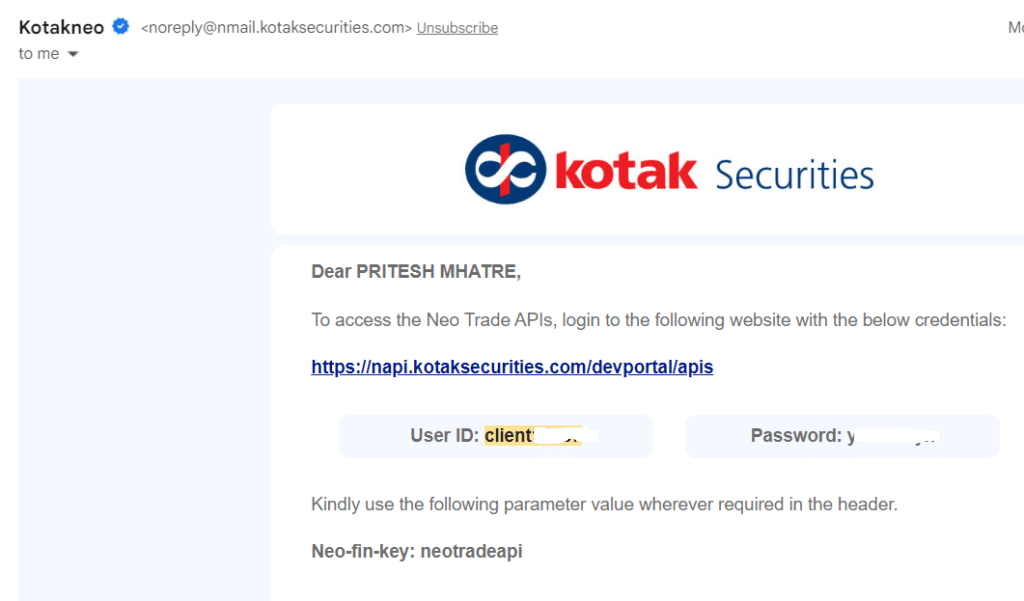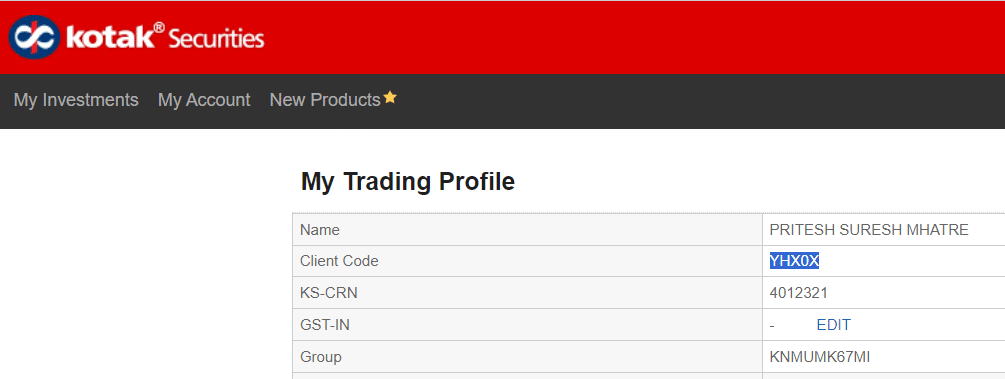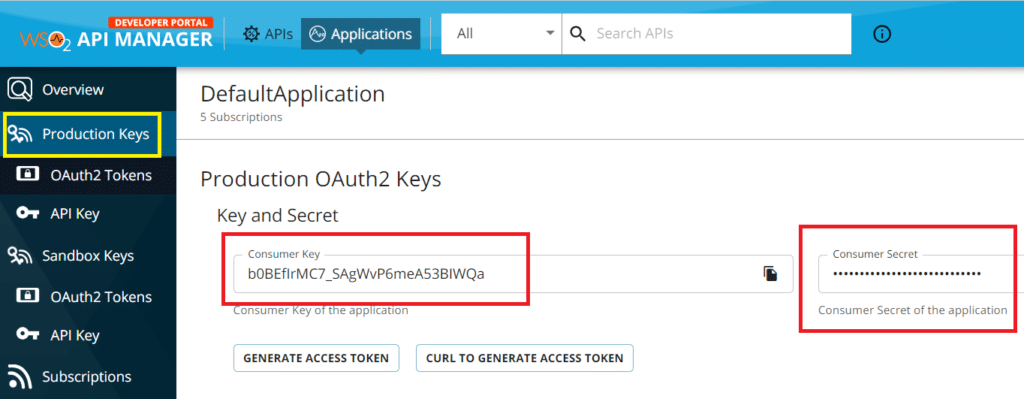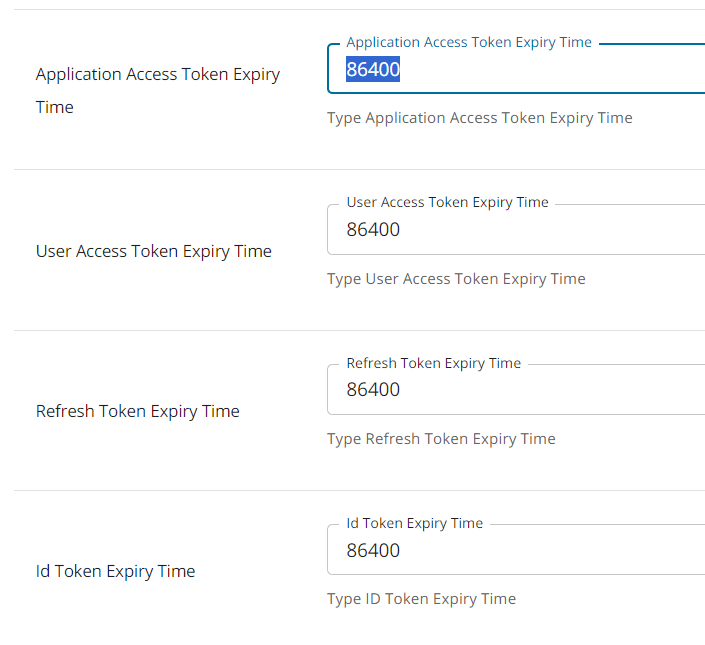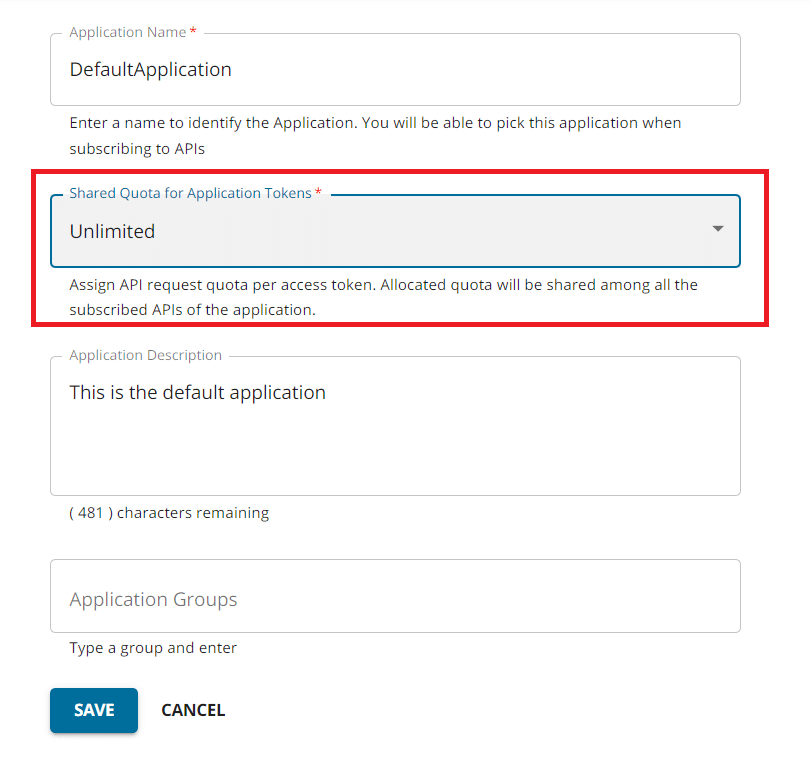Features
Now, let’s take a look at how to add Kotak account in Stocks Developer.
Let’s understand how to add a Kotak Securities account in AutoTrader Web.
AutoTrader Web uses Kotak NEO trading APIs.
Demo
Step 1: Register & create Kotak APIs
- Register to Kotak Neo API
- Once you get API credentials from Kotak, login to API Manager
- Click on Applications button on (top left of the search bar)
- Click or edit the Default Application
- Click on another Edit button & make sure you have Unlimited option set to Shared Quota for Application Tokens. Save it. (See screenshot 5 below)
- Once you are back at the main Edit screen, click on Production Keys on the left hand side (See screenshot 3 below)
- At the bottom of this page, you will many fields with “token expiry time setting”; set it to 86400 (See screenshot 4 below)
- Save it.
- Keep this browser tab open & login to AutoTrader Web to follow next step
Step 2: Add Trading Account
- Go to AutoTrader Web menu (Settings -> Trading Accounts)
- Click Create button
- Select Broker as Kotak
- Select Trading Platform as KOTAK_NEO
- Enter your Kotak login id
- If you were using old kotak ks1 api with our system, just keep the same login id that you had entered earlier. Otherwise the system will not pick up your existing license. If you are adding your kotak account for the first time in our system, then ignore this step.
- If you are not sure what your login id is, just enter Client Code
- To find Client Code, go to Kotak Neo website
- Menu Account Details
- Click View Trading Profile
- Look for Client Code (See screenshot 2 below)
- Enter your Kotak password
- Enter your Kotak MPIN (a six digit pin)
- Enter your phone or PAN (10 digit mobile number registered with Kotak account)
- Use PAN number in case you have multiple Kotak accounts registered with same mobile number
- Enter your Kotak API consumer key (See screenshot 3 below)
- Enter your API user id & password
- API user id & password is provided by Kotak on email when register to Neo API
- (See screenshot 1 below)
- Enter your Kotak API consumer secret (See screenshot 3 below)
- Enter a easy-to-remember name for your account
- Click Validate & Save
- That’s it, you have successfully added your Kotak Securities account. Do not forget to read these known limitations.
Screenshots