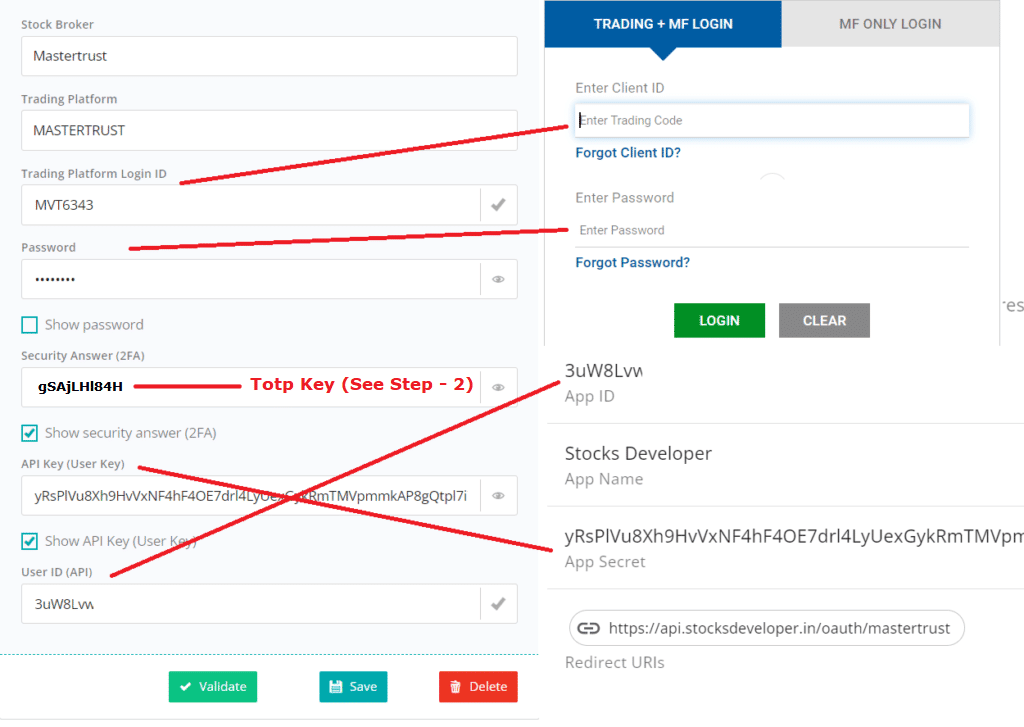Features
Now, let’s take a look at how to add Mastertrust account in Stocks Developer.
Let’s understand how to add a Mastertrust account in AutoTrader Web.
AutoTrader Web uses Mastertrust trading APIs which are complete FREE.
Demo
Step 1: Generate API Key
- Login to Mastertrust API Console with your Mastertrust account credentials
- Click the CREATE APP button
- Enter App Name: MyTradingApp
- Redirect URI: https://api.stocksdeveloper.in/oauth/mastertrust
- Click CREATE APP
- See below (Screenshot 1: Create App)
- IMPORTANT: After this you will get App ID & App Secret (Save these in a notepad)
- See below (Screenshot 2: App Details)
Screenshot 1: Create App
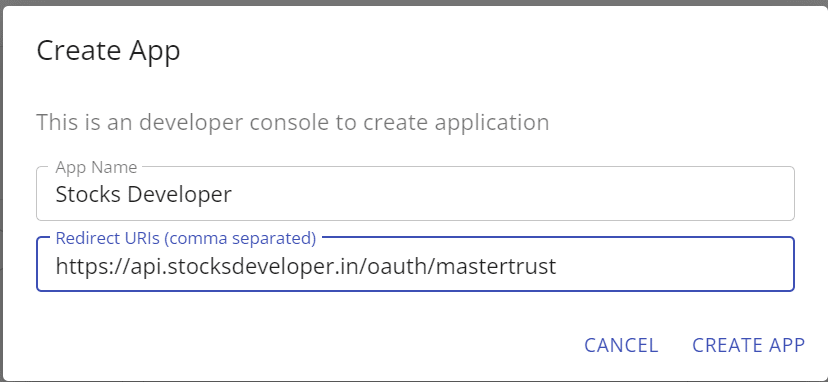
Screenshot 2: App Details
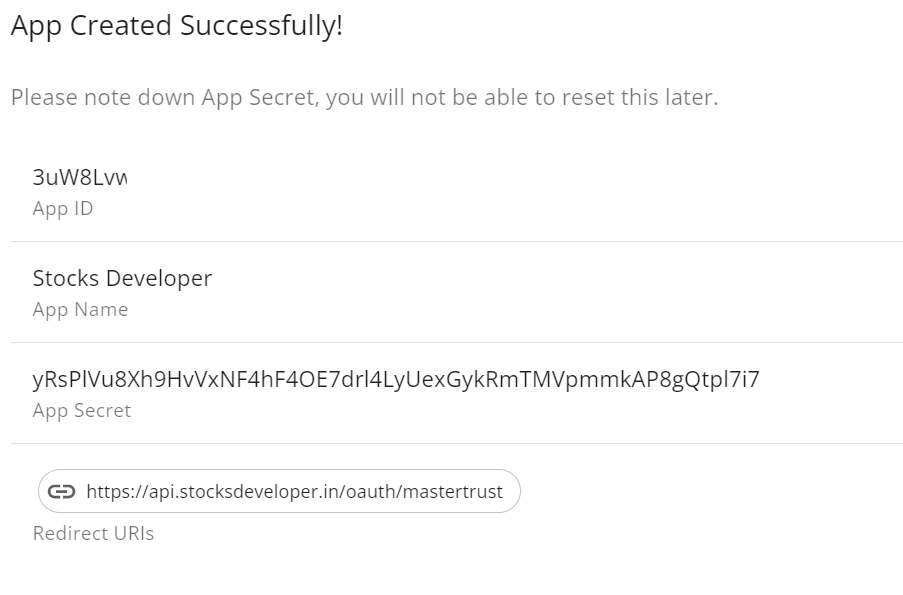
Step 2: Get TOTP Key
- Install Google Authenticator app on your phone
- We need the secret totp key that is provided by Mastertrust when you enable the TOTP
- If you have already enabled TOTP, but you do not have the key, then you can disable TOTP and re-enable it. (See screenshot 3 – Totp reset)
- Login to (https://masterswift-beta.mastertrust.co.in/)
- The system will ask you to Activate Totp(See screenshot 4 – Activate Totp)
- Scan the QR Code in your phone on Google Authenticator
- Click Unable to Scan? Copy the code
- Copy the code (Totp Key) that is shown below & save it in notepad
- Enter TOTP shown in your Google Authenticator
- Click Activate
Screenshot 3: Totp reset
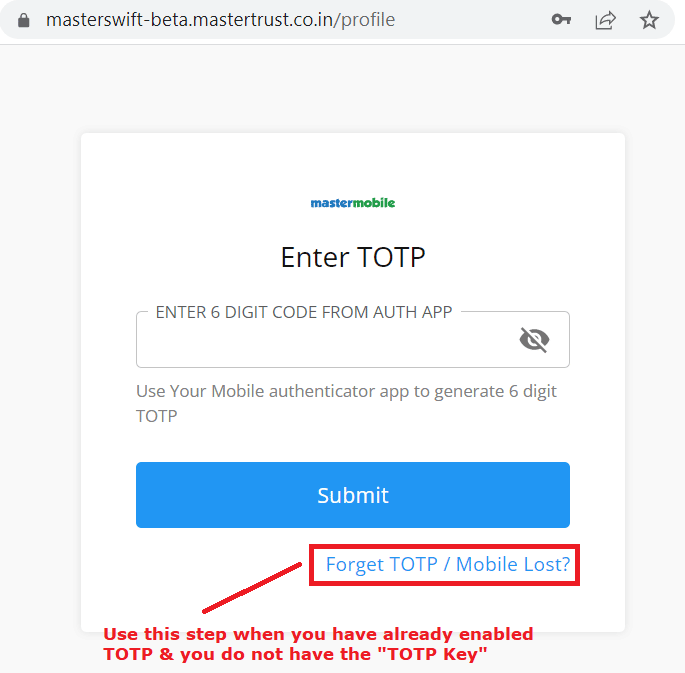
Screenshot 4: Activate Totp
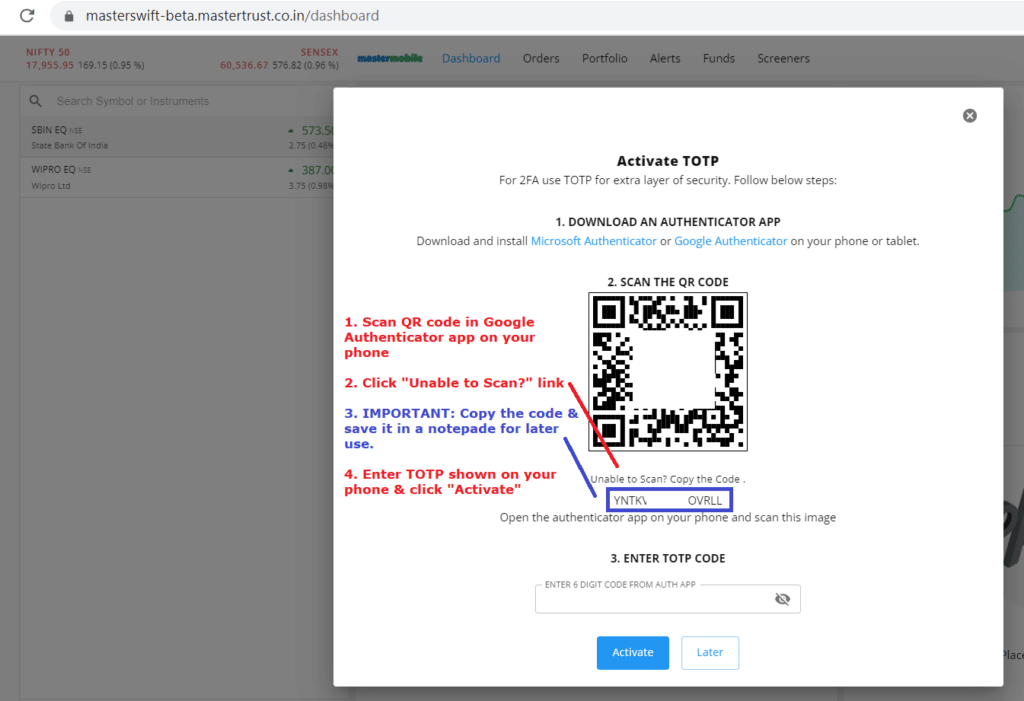
Step 3: Create a new Account
- Login to AutoTrader Web & go to menu (Settings -> Trading Accounts)
- Click Create Button at the top
- Select Stock Broker: Mastertrust
- Enter your Mastertrust Trading Account Login ID
- Enter your Mastertrust Trading Account Login Password
- Enter your Mastertrust TOTP Key (which we obtained in Step-2)
- Enter your App Secret (generated above) in App Secret field
- Enter your App ID (generated above) in User ID (API) field
- Click Validate button
- Click Save after successful validation
- See below (Screenshot 5: Add Mastertrust account in AutoTrader Web)
- That’s it, you have successfully added your Mastertrust account. Do not forget to read these known limitations.
Screenshot 5: Add Mastertrust account in AutoTrader Web