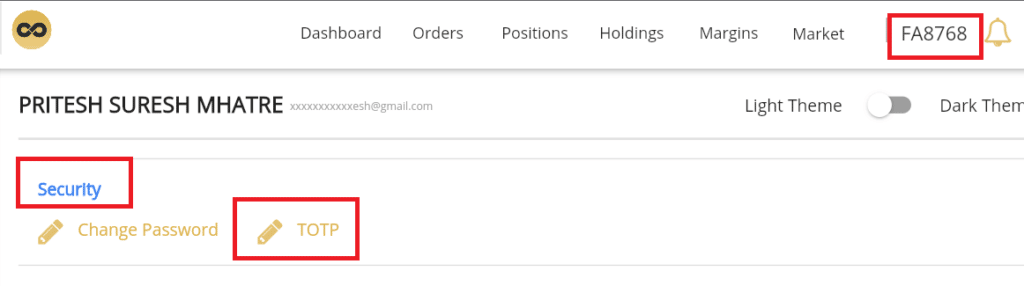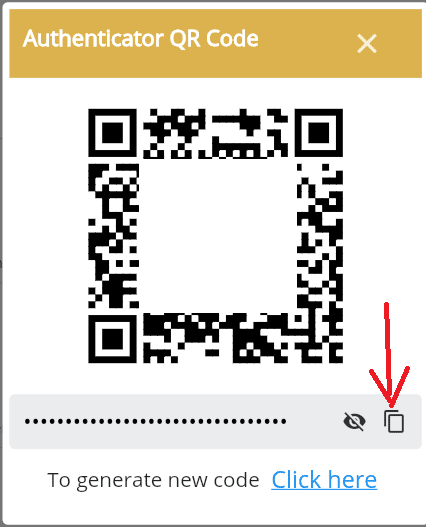Features
Key Features for Finvasia Users
Traders and portfolio managers using Finvasia can leverage these advanced automation and trading features:
- 🔁 Auto copy trading on Finvasia – Automatically replicate trades across multiple accounts using PMS Copy or Master-Child replication tools.
- ✅ Multi-account management on Finvasia – Handle multiple trading accounts from a unified dashboard.
- 💼 Advanced portfolio monitoring for Finvasia accounts – Track holdings, margin utilization, and open positions in real-time.
- 📈 Bulk order placement on Finvasia – Execute, modify, or cancel orders across accounts instantly.
- 🔌 Trading API for Finvasia – Automate strategies using Python, Java, C#, Excel, or TradingView — all with broker-independent syntax.
- ⚙️ Cross-broker automation support – Unified setup works seamlessly with Finvasia and other supported brokers.
- 🔒 Secure & lightning-fast trading infrastructure – Execute orders with encrypted credentials and low latency using Google’s infrastructure.
👉 Explore the full list of Supported Brokers.
Now, let’s take a look at how to add Finvasia account in Stocks Developer.
Demo
Finvasia TOTP Setup
Steps
- Install Google Authenticator app on your phone
- We need the secret key that is provided by Shoonya when you enable the TOTP
- Login to Shoonya website
- Click on you login id on top right corner
- Click security (see screenshot 1 below)
- Click TOTP
- You’ll be shown your secret totp key; we need to enter this in autotrader web (see screenshot 2 below)
- Go to AutoTrader Web create account menu (Settings -> Trading Accounts)
- Select you broker as Finvasia
- Enter trading platform login id & password
- Enter your secret totp key in the TOTP Secret Key field
- Click Validate button
- On successful validation & save the account.
- That’s it, you have successfully added your Finvasia account. Do not forget to read these known limitations.
Screenshots
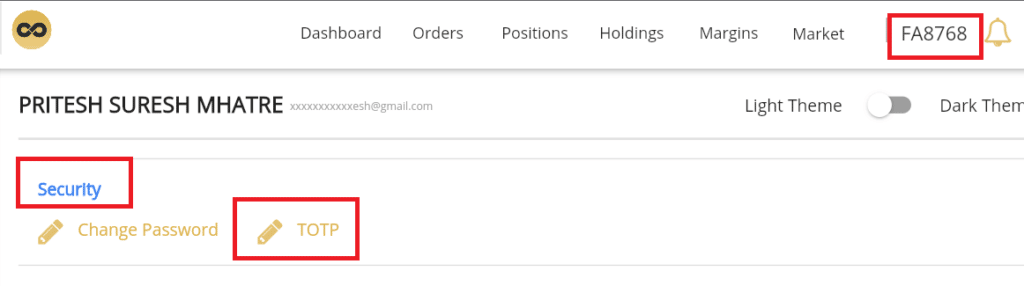 1. Finvasia – TOTP Menu
1. Finvasia – TOTP Menu
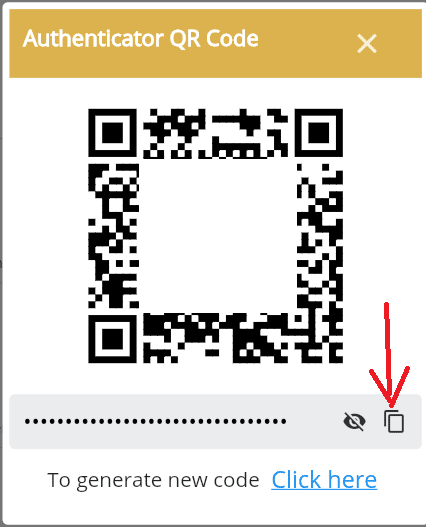 2. How to copy security key?
2. How to copy security key?