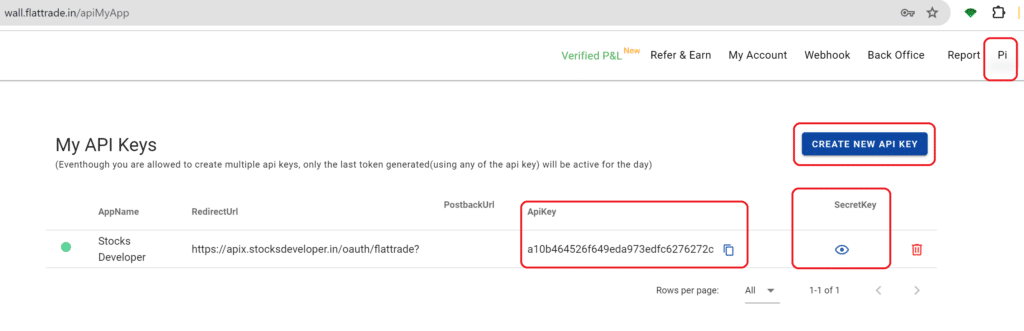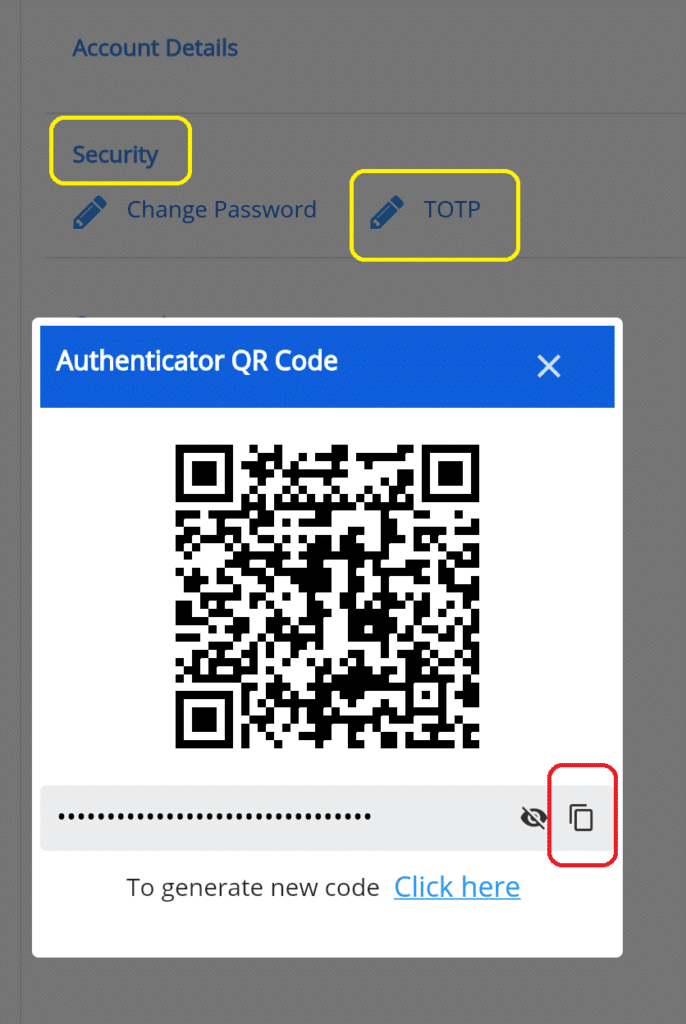Features
Now, let’s take a look at how to add FlatTrade account in Stocks Developer.
This document describes account setup instructions for Flattrade broker.
Demo
Demo coming soon…
Setup
1. Generate API
- Login to Wall https://wall.flattrade.in
- Navigate to Pi in top menu bar and click on CREATE NEW API KEY
- App Name: MyTradingApp
- Short Name: MyTradingApp
- Redirect Url: https://apix.stocksdeveloper.in/oauth/flattrade
- Postback Url: (Keep it blank)
- Description: Stocks Developer
- Agree the terms & click CREATE button
- Your API Key & Secret Key are available now
2. Get TOTP Key
- Login to https://web.flattrade.in/
- Click on your login id on top right corner to go to Profile section
- Click Security
- Click TOTP
- You’ll be a shown a QR code (which you can scan using Google Authenticator app on your phone). This will be needed for login.
- However, what we need is the TOTP Key (click the copy icon & save the key somewhere in notepad)
3. Add your Account in AutoTrader Web
- Go to AutoTrader Web menu (Settings -> Trading Accounts)
- Click Create button
- Select Broker as Flattrade
- Select KAMBALA_FLATTRADE as the platform
- Enter your Flattrade login id
- Enter your Flattrade password
- Enter TOTP Key (obtained from step 2 above)
- Add API Key (obtained from step 1 above)
- Add API Secret (obtained from step 1 above)
- Click Validate & Save
- That’s it, you have successfully added your Flattrade account. Do not forget to read these known limitations.
Screenshots