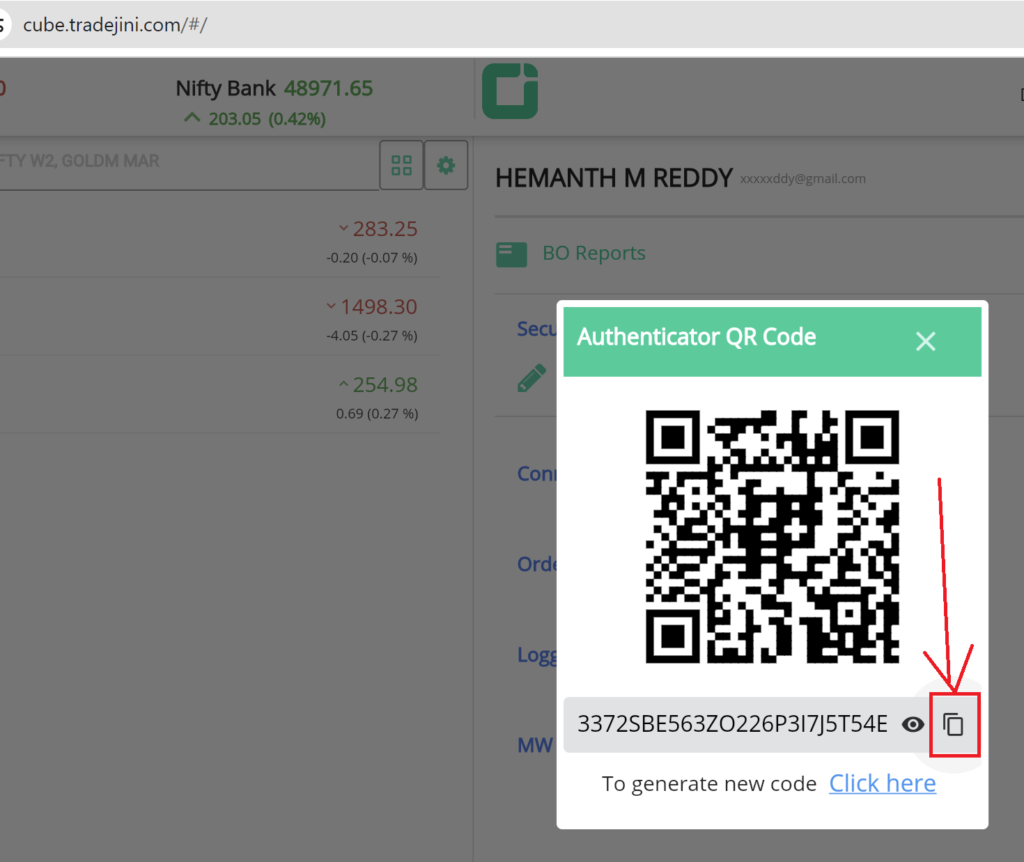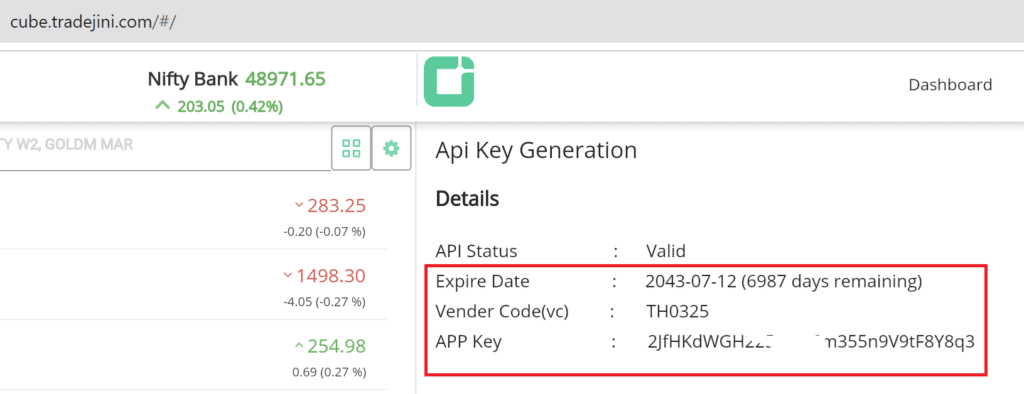Features
Key Features for Tradejini Users
Traders and portfolio managers using Tradejini can leverage these advanced automation and trading features:
- 🔁 Auto copy trading on Tradejini – Automatically replicate trades across multiple accounts using PMS Copy or Master-Child replication tools.
- ✅ Multi-account management on Tradejini – Handle multiple trading accounts from a unified dashboard.
- 💼 Advanced portfolio monitoring for Tradejini accounts – Track holdings, margin utilization, and open positions in real-time.
- 📈 Bulk order placement on Tradejini – Execute, modify, or cancel orders across accounts instantly.
- 🔌 Trading API for Tradejini – Automate strategies using Python, Java, C#, Excel, or TradingView — all with broker-independent syntax.
- ⚙️ Cross-broker automation support – Unified setup works seamlessly with Tradejini and other supported brokers.
- 🔒 Secure & lightning-fast trading infrastructure – Execute orders with encrypted credentials and low latency using Google’s infrastructure.
👉 Explore the full list of Supported Brokers.
Now, let’s take a look at how to add Tradejini account in Stocks Developer.
Demo
Tradejini – Setup
API
Important: Tradejini has two APIs.
- Tradejini’s own api (this is what they give by default)
- Kambala api (this is what we use)
Steps to obtain Kambala API Details
- Login to https://cube.tradejini.com/
- Once logged in, click on your profile link (login id) on top right side
- Totp Key
- Click Security
- Click TOTP
- Enable it (if needed)
- Copy & save TOTP key in a notepad (see screenshot 1 below)
- APP Key & Vendor Code
- Click API Key button on top right
- If the system asks you to set expiry date, select the maximum value so that your API key does not expire soon
- Once api is generated, you will see APP Key & Vendor Code (see screenshot 2 below)
Steps
- Go to AutoTrader Web menu (Settings -> Trading Accounts)
- Click Create button
- Select Broker as Tradejini
- Select KAMBALA_TRADEJINI as the platform
- Enter your Profitmart login id
- Enter your Profitmart password
- Enter TOTP Key
- Add APP Key
- Add Vendor Code
- Click Validate & Save
- That’s it, you have successfully added your Tradejini account. Do not forget to read these known limitations.
Screenshots
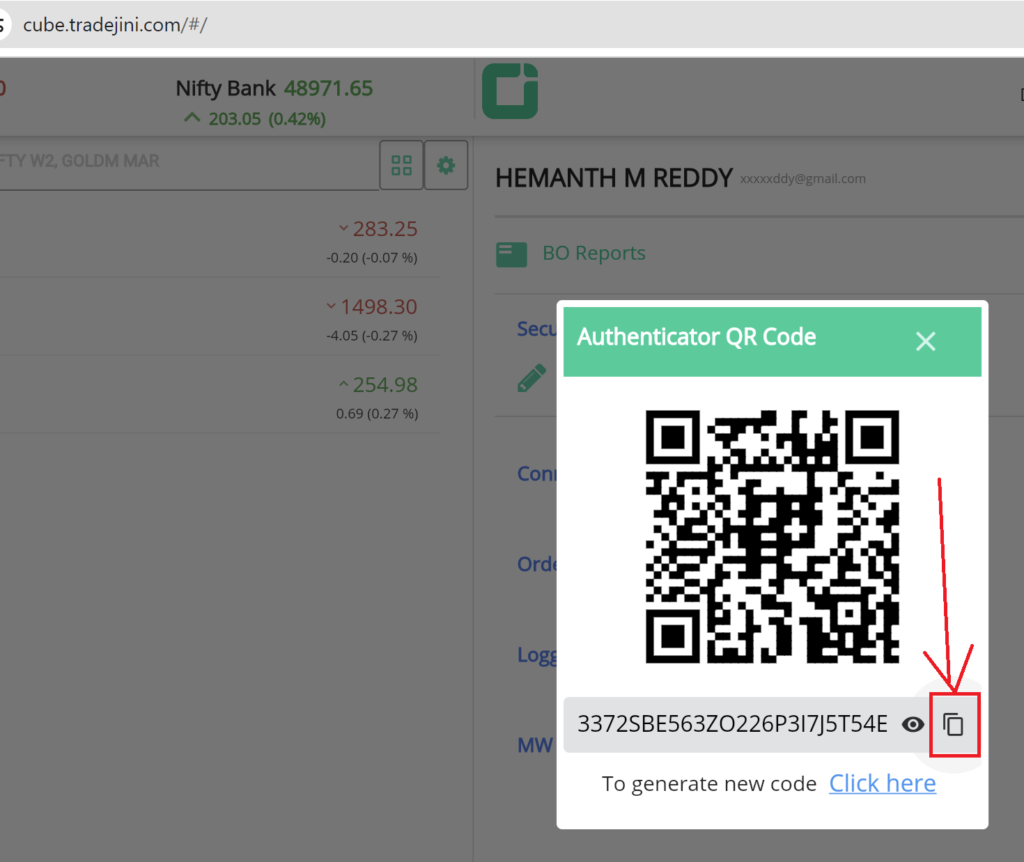 1. Tradejini TOTP Key
1. Tradejini TOTP Key
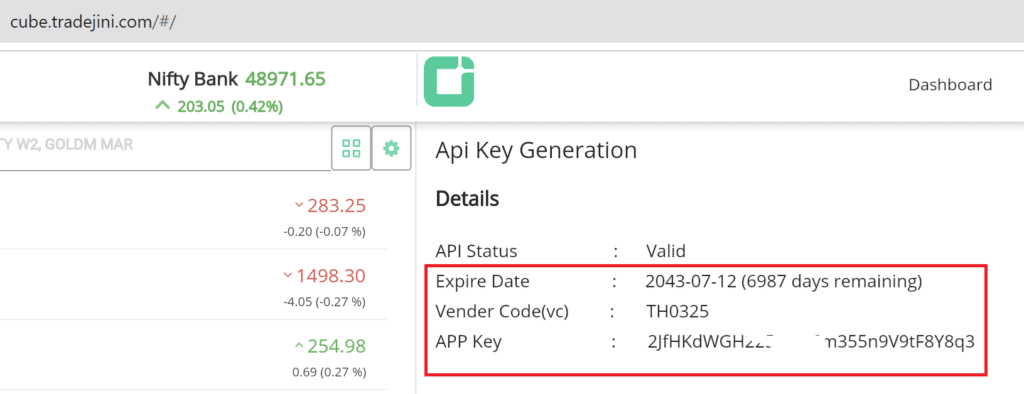 2. Tradejini APP Key & Vendor Code
2. Tradejini APP Key & Vendor Code