Features
Now, let’s take a look at how to add Upstox account in Stocks Developer.
Let’s understand how to add a Upstox account in AutoTrader Web.
Demo
Step 1 – Setup Upstox API app
- Go to Upstox API apps dashboard
- Click the New App button
- Enter following details for the app:
- App Name: Stocks Developer
- Redirect Url: https://webx.stocksdeveloper.in/auth/upstox
- Postback Url: https://apix.stocksdeveloper.in/postback/upstox
- Keep other options blank (they are optional)
- Tick “I accept terms”
- Click Done
- Once your app is created, Upstox will show you following fields which we need in Step 2
- API Key
- API Secret
Step 2 – Add your account in AT WEB
- Go to AutoTrader Web menu (Settings -> Trading Accounts)
- Click Create button
- Select Broker as Upstox
- Select platform as UPSTOX_API_IPV6
- Enter API Key
- Enter API Secret
- Click Validate button
- On successful validation, click save to the account
- That’s it, you have successfully added your Choice account. Do not forget to read these known limitations.
Old Method
Demo
Step 1 – Setup Upstox API app
- Go to Upstox API apps dashboard
- Click the New App button
- Enter following details for the app:
- App Name: Stocks Developer
- Redirect Url: https://webx.stocksdeveloper.in/auth/upstox
- Keep other options blank (they are optional)
- Tick “I accept terms”
- Click Done
- Once your app is created, Upstox will show you following fields which we need in Step 3
- API Key
- API Secret
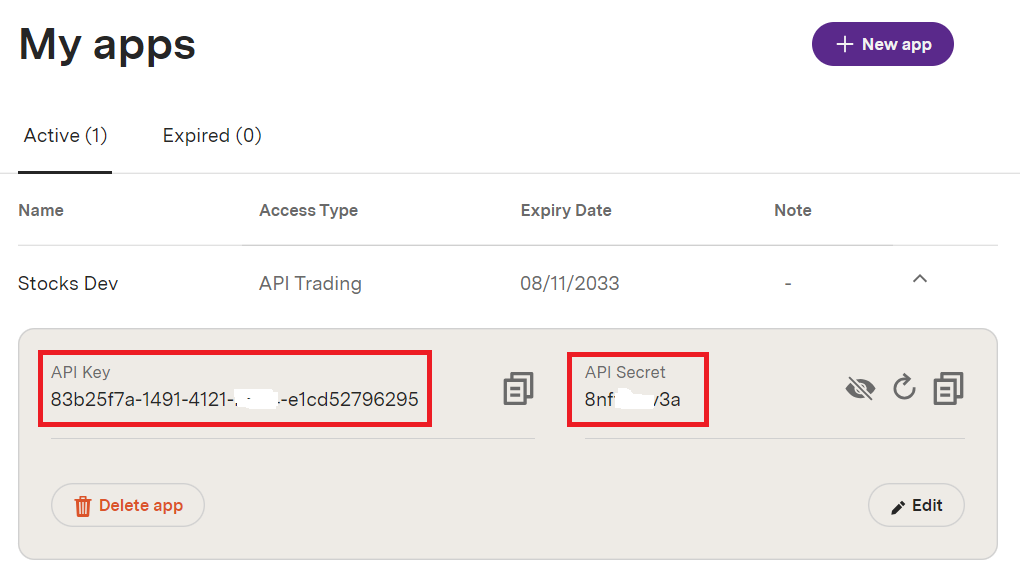
Step 2 – Enable TOTP
- Note: If you already have TOTP “KEY” available, you can skip TOTP step.
- Login to Upstox
- On top right side of screen, go to menu (My Account -> My Account)
- In My Account section, look for the option Time-based OTP (TOTP)
- If you have never enabled TOTP, please click Enable TOTP
- If you already have TOTP enabled, please click Reset TOTP
- Look for Unable to scan, click to copy the key (See screenshot below)
- Copy the key & save it in notepad, we will need it in Step 3
- Open any of your Authenticator Apps (such as Google Authenticator, Microsoft Authenticator, Authy, etc.) on your smartphone.
- Click on ‘Scan a QR code’ under Add an Account Section and allow access to the phone camera.
- Enter the 6-digit totp shown in Google Authenticator app
- Click ENABLE TOTP
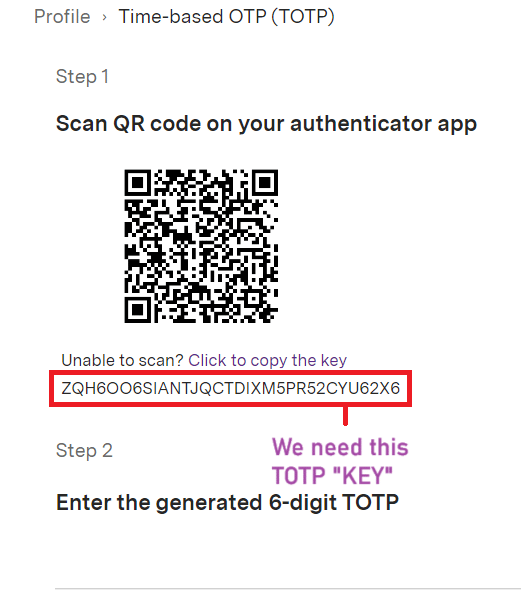
Step 3 – Add your account in AT WEB
- Go to AutoTrader Web menu (Settings -> Trading Accounts)
- Click Create button
- Select Broker as Upstox
- Select platform as UPSTOX_API
- Enter your Upstox login id
- Enter your 6-digit 2FA PIN
- Enter TOTP “Key” (that we had saved earlier)
- Enter your Phone no.
- This should be same as what is registered with Upstox
- Enter API Key
- Enter API Secret
- Click Validate button
- On successful validation, click save to the account
- That’s it, you have successfully added your Choice account. Do not forget to read these known limitations.